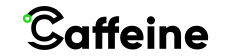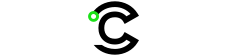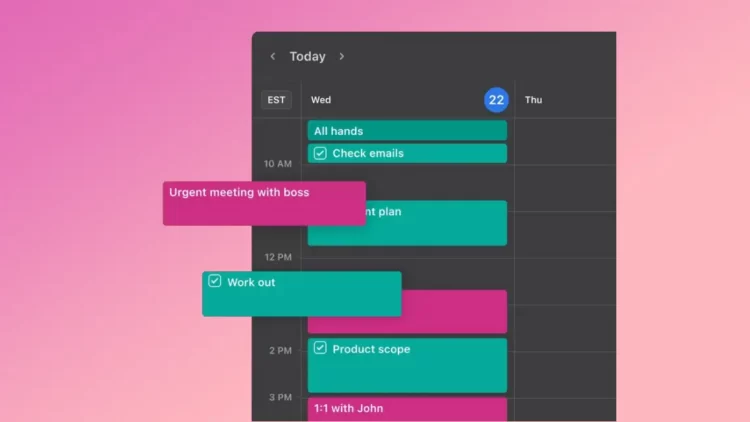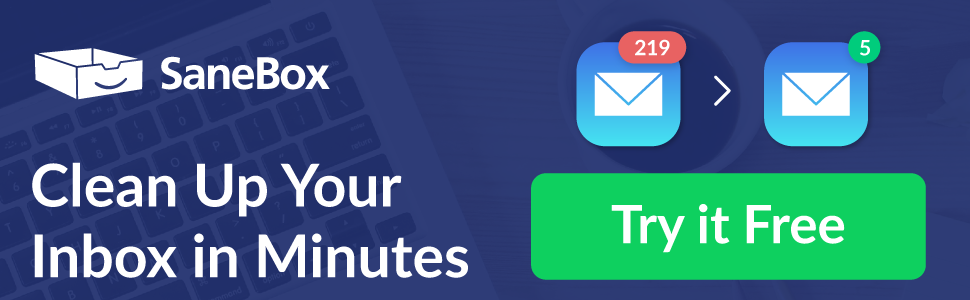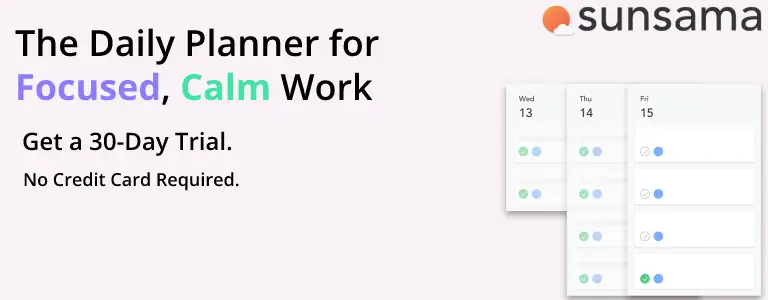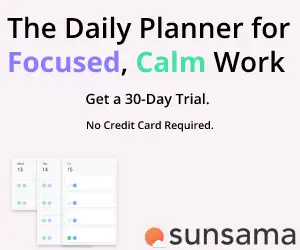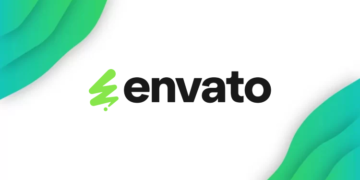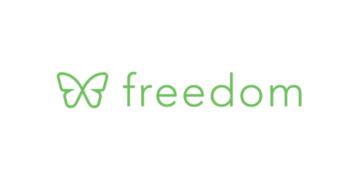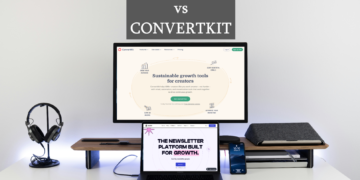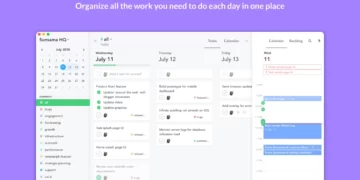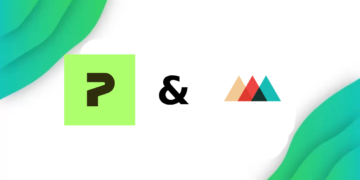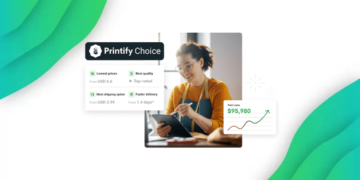Caffeine is Reader Supported, If you do buy through links on our website, we may earn a commission at no extra cost to you. Read the full disclaimer here
There are a number of ways to be more productive when it comes to time management. One way is to use a calendar to keep track of your commitments, events, and tasks. When you know what you have coming up, you can plan your day accordingly and be more productive.
There are a number of different types of calendars that you can use, depending on your needs. A paper calendar is a good option if you need to take it with you everywhere, while an electronic calendar is great for keeping track of appointments and events online.
Apps that integrate with your calendar to help you plan your workday have existed for a long time (like Sunsama) but none of the apps have integrated AI features like Motion.
TL;DR
Motion is a first of its kind, not many apps have AI built-in to manage your whole day, and while using it.
During my testing, I felt like Motion improved my productivity, and the AI features are unmatched by anything else on the market. If you are usually overwhelmed by tasks and don’t know how to get through them all, then Motion might be the answer for you.
You can also use the deal below to get a free 7-day trial.
What is Motion?
Motion is an AI Calendar app. This app can be used to manage your entire life. It can keep track of your schedule, recurring tasks, and meetings.
The AI capabilities will automatically plan your day based on variables like deadlines, work hours, and length of tasks, and it will book your meetings while making sure you don’t have any calendar conflicts and get everything done on time.
Motion is able to learn about the user and their preferences. It is also able to understand the user’s schedule and fine-tune the calendar to manage your calendar and keep everything coherent.
How Motion Works
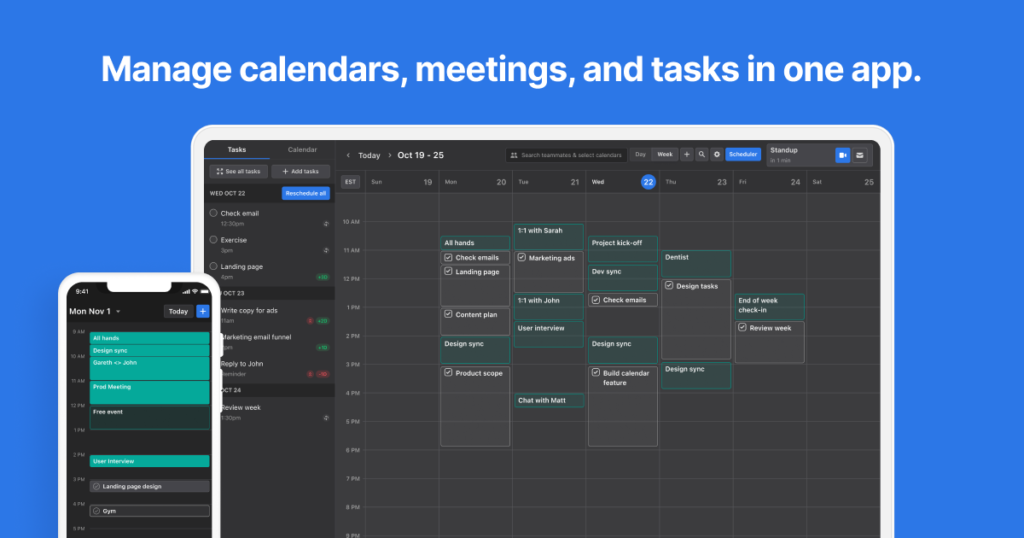
When you first sign up for the app, you are prompted to connect your calendar of choice, Google or Microsoft are the only ones available at this time, though you can link your other calendars to Google or Microsoft and those events will be imported too.
Motion will then import all of your tasks from the calendar, and any changes done in Motion will automatically reflect on the calendar.
You will also set your work hours in this step, which is the timeframe that Motion will add work-related tasks. You will also add your recurring time blocks and tasks, like lunch, replying to emails, and any other tasks that you do recurringly.
I’d suggest getting comfortable with the UI and going through the settings to perfectly tailor the app for your needs, before adding all of your tasks.
Motion uses its AI to automatically manage your calendar and schedule your meetings and tasks to avoid conflicts
Motion Features
Motion has 3 main features, which are Tasks, Calendars, and the Booking system. All of the tasks and meetings you book will be added to your calendar, and sorted by the app.
Motion is available as a Web app, mobile app, and Chrome extension. To get the most out of Motion, you need the extension to use shortcuts
Motion Task Management
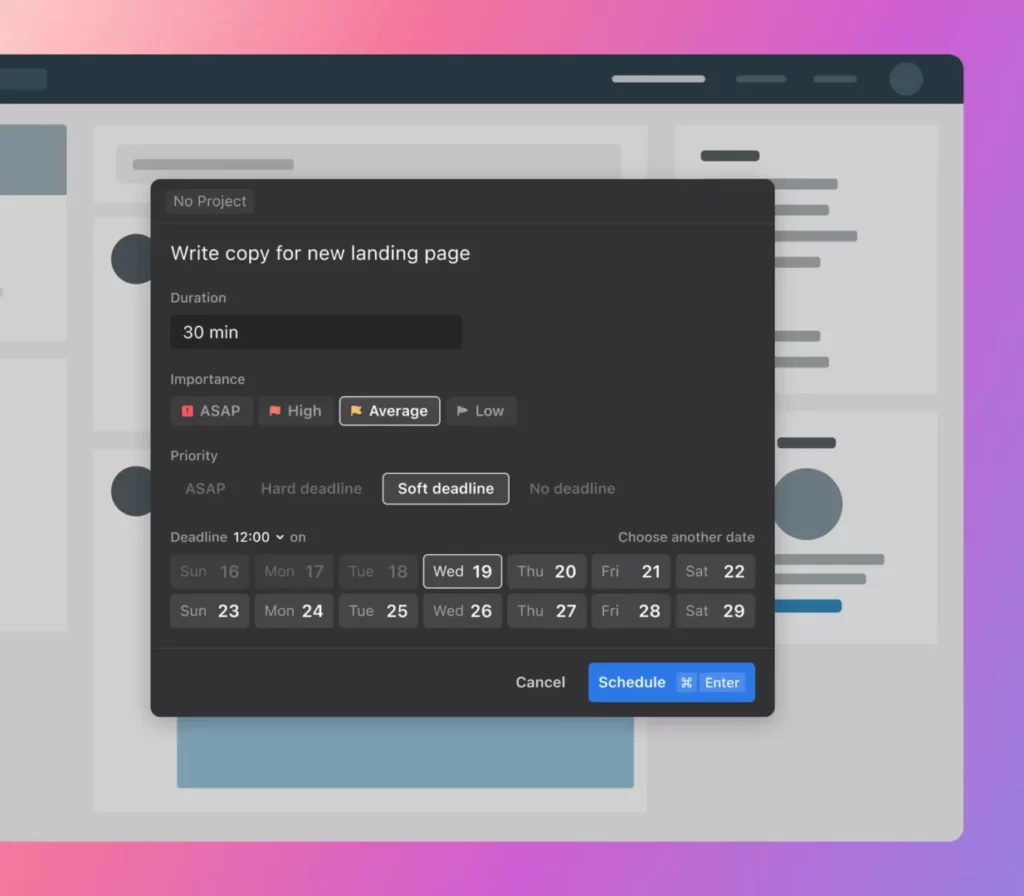
After integrating your calendar accounts and getting comfortable with the app, you should start adding your tasks, which motion will automatically plan in your calendar. Tasks are planned around many factors, which are:
- Priority (ASAP, Hard Deadline, Soft Deadline)
- Deadline Date
- Start Date
- When you can work on the task (Work Hours, Whole Day, Nights, Mornings, and any other schedule you create)
Using the Variables mentioned above, the app can help you prioritize tasks efficiently, and make sure everything is done before their respective deadlines.
You can also sort tasks into projects, to better understand where your time goes. To create a new task, use the Ctrl (Cmd) + space shortcut from any webpage if you have the extension.
Motion also added a Zapier integration, which will let you import tasks from hundreds of apps, and they are working on a new API that will make the possibilities endless when adding tasks and integrating with other tools.
Motion Calendar
as you add more and more tasks to the app, you will start to notice your calendar filling up, however, you may notice your tasks and events are color-coded within the app.
Gray blocks are tasks created within the Motion app, and there are two types of tasks, which are differentiated by their borders. Dotted borders indicate a “free” task, which means that there are other timeframes where the task can be completed before reaching the deadline.
If a task has a full border, that means that it’s a locked task that should be completed at the specified time to be ahead of the deadline. Different colored tasks are tasks that have been imported from your integrated calendars.
If you would like to change the timeframe of a task, simply drag the task block in the calendar to your desired time, however, this locks the task in time, which means the app won’t be able to change its placement on the calendar.
You can view your calendar from anywhere using the Chrome extension by pressing Alt + C on your keyboard.
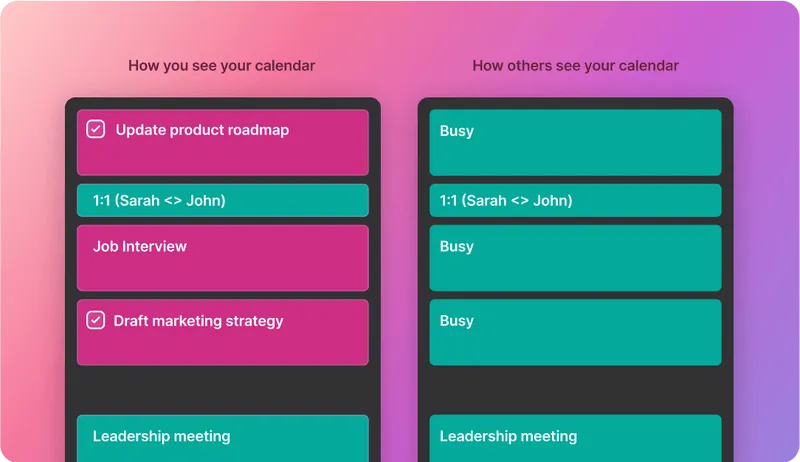
and when it comes to privacy, Motion won’t disclose the name of a task on your calendar to other team members, unless you change it in the settings.
Meeting Assistant
If your industry requires you to book a lot of meetings, then this feature should be useful. You can create booking pages (like Calendly, but with fewer features) and the time booked will automatically be added to your Motion calendar.
Within The Scheduler tab in Motion, you can create click and drag on your calendar to create time blocks that you want to keep free for meetings.
Finding a shared free time where you can have a meeting can be very challenging, especially if you live in another time zone, using the template maker in Motion can be a lifesaver if you are ever in this situation.
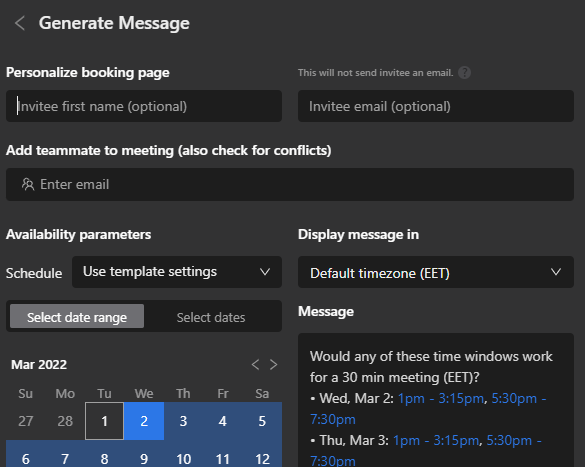
The Meeting Assistant lets you pick times when you are available and ready to host a meeting, and using the Alt (Option) + A command, you can create a message pre-filled with the available timeframe that you can send to a client and the booking page link. The link automatically updates if your availability changes in your calendar.
You can also limit the amount of meetings you want per workday, so you don’t overstuff your day with meetings, and actually have time to complete other tasks.
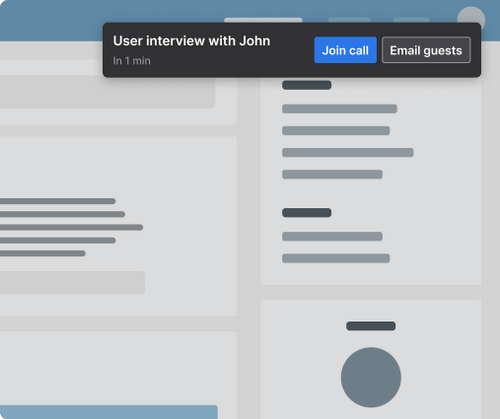
Motion will also notify you when there’s an upcoming meeting, as well as give you the option to join the meeting or email the meeting guests straight away from the notification. Motion’s Meeting assistant works with Zoom, Google Meet, Microsoft Teams, Zapier, and apps connected via the new API.
Motion Apps
Between the Web app, Chrome Extension, and the mobile version, all the functionality needed is available without the need for a desktop app.
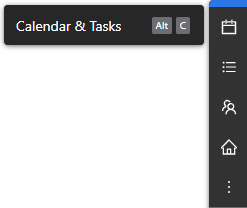
The Chrome extension adds a small widget to the side of your web browser where you can view your calendar, and tasks, add a task, share your available times, go to the web app, and contact support.
The Chrome Extension also enables keyboard shortcuts that will make your workflow undeniably faster when adding tasks, and viewing existing ones.
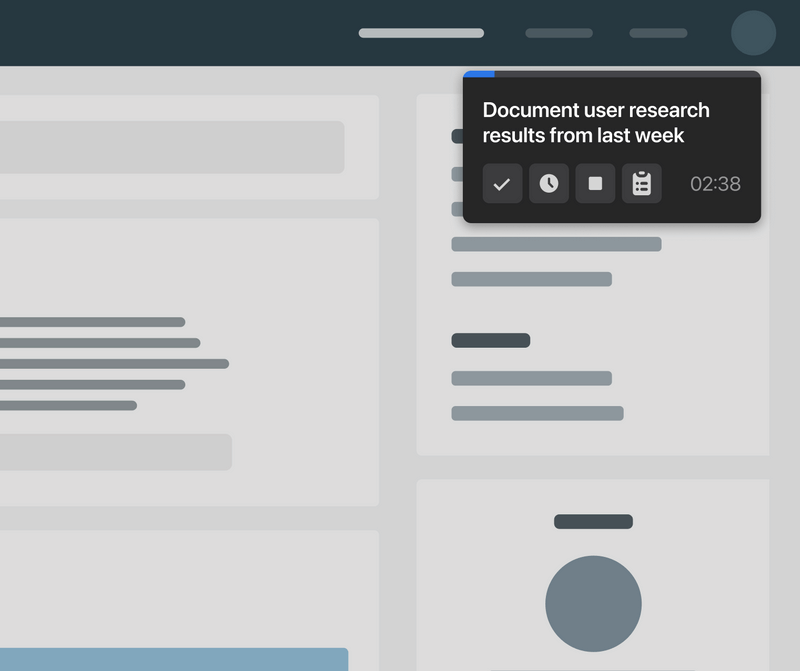
You’ll also be notified when the allotted time for a task is over and a new task starts, you can also finish a task early and the calendar will automatically account for that.
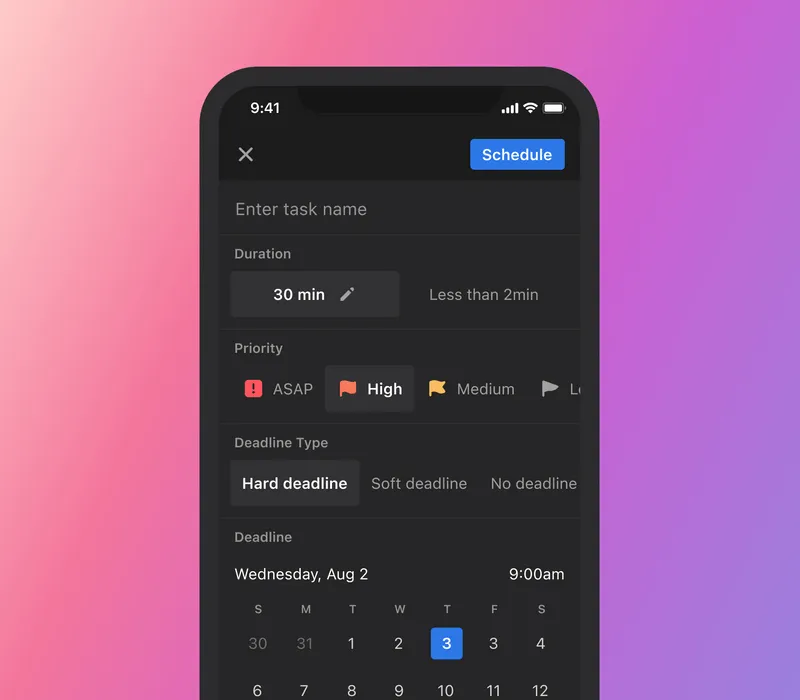
The mobile app is a convenient way to view all of your tasks and calendars, and add new ones quickly. however, the web app is much more versatile in the way you can use it, but the mobile app is nice for checking your calendar when you are not on a computer.
Motion Cons
at first glance, I liked the tool, but the more I used it, the more I noticed features missing that are a staple of most productivity apps in this age. small things like color-coding tasks created from the app are not available.
The motion app is still in development, and you can certainly see that when navigating the tool, I would also like more native integrations, but hopefully with the new API we’ll see more integrations come along.
Motion for teams
I also want to quickly cover Motion for Teams, which is a project management system that uses Motions AI and has most of the same features as the personal Motion app.
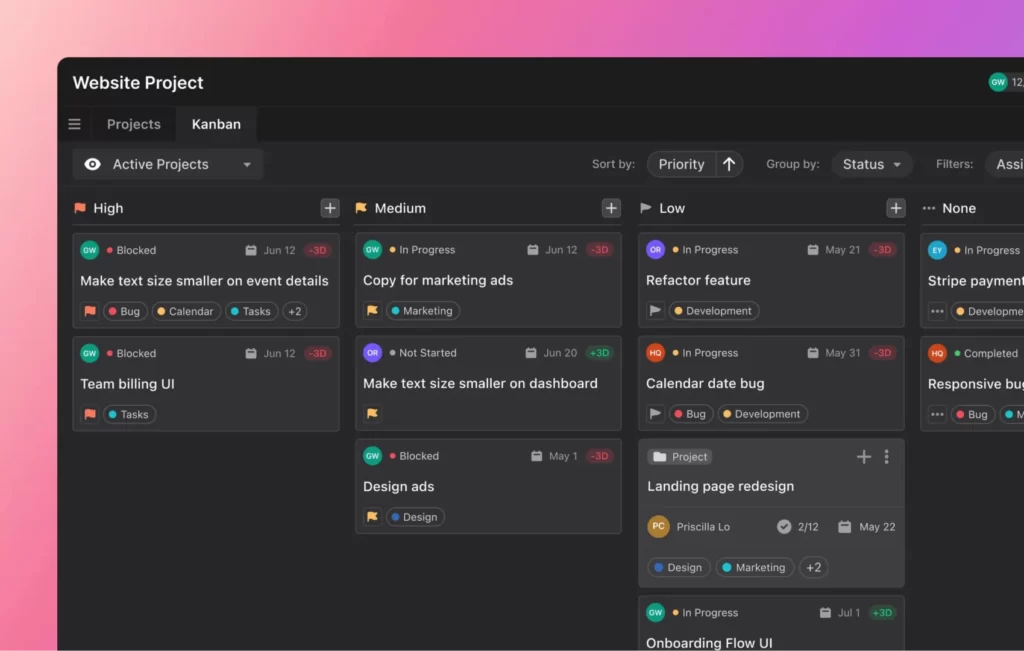
The project manager has a Kanban board where you can create all of your tasks and change their priorities and assign team members to each task. You can also create tasks in specific projects and add multiple team members to each task, so the AI can assign the task to a timeframe when both team members aren’t busy.
Team Managers can also create full task lists for each team member, so that your whole team can get started right away, without wasting time planning out their day.
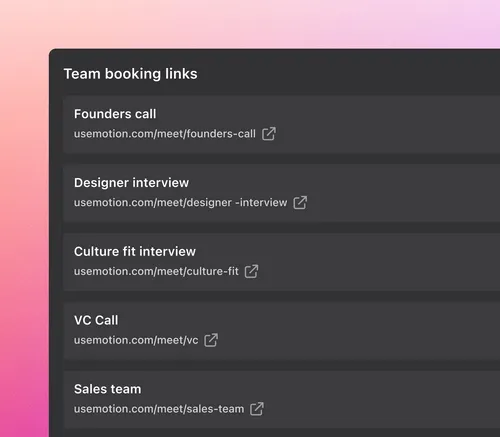
Motion’s Meeting assistant also works with your whole team, and you can use it to dynamically create booking links and see your whole teams availability so you can book meetings without conflicts.
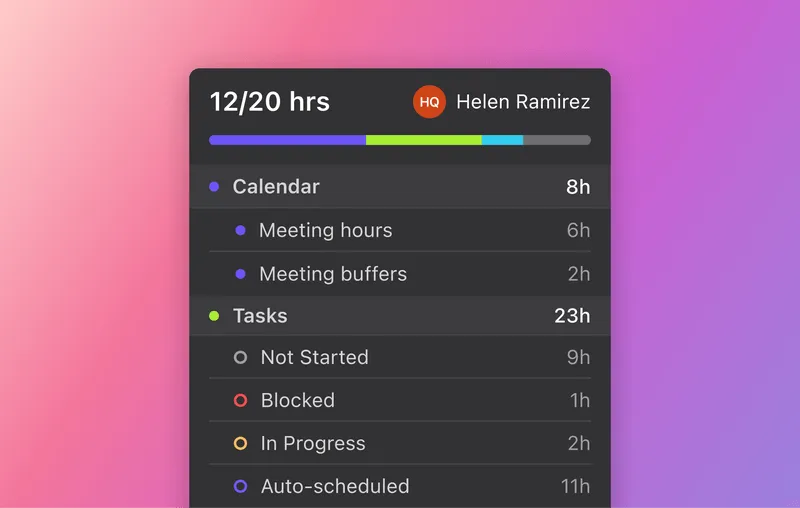
Motion also has great reporting for team members, you can see everything your team members have done, how much time they spent working on each task, and their meeting hours.
Motion Pricing
The price for Motion is $19/month if billed annually, which isn’t that expensive, however, the price goes up to $34/month if you decide to go with the monthly billing plan. You can try the app for 7 days for free as well through here.
is Motion Worth it?
Motion claims to aid the user in getting 25% more tasks done, but in my experience, I didn’t get close to that number, but it did do what it is supposed to do, which is help me get more done.
My workday doesn’t consist of many meetings, but Motion’s task manager was what really helped me save more time. The way it automatically just plans my workday really helped me cut down on the downtime between tasks and meetings, as well as not forget tasks that just usually slip through.
Given that the app has a free trial, I’d suggest seeing how the app works for you and then signing up for the annual plan since the yearly savings are quite good.
At the end of the day, it depends on how much you value your time, if it helps you save an extra 30 minutes to an hour per day, then the 63 cents you spend on the tool every day will be worth it.
It’s also always a good idea to test alternatives to Motion, Like Sunsama or Reclaim.
The Review
Motion
Motion's task manager was what really helped me save more time. The way it automatically just plans my workday really helped me cut down on the downtime between tasks and meetings, as well as not forget tasks that just usually slip through.
PROS
- Meeting Assistant
- Task Manager
- Chrome Extension
- Public API
CONS
- Lack Of Integrations
Review Breakdown
-
Ease Of Use
-
Cost
-
Meeting Assistant
-
Ai Features