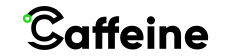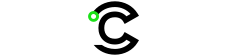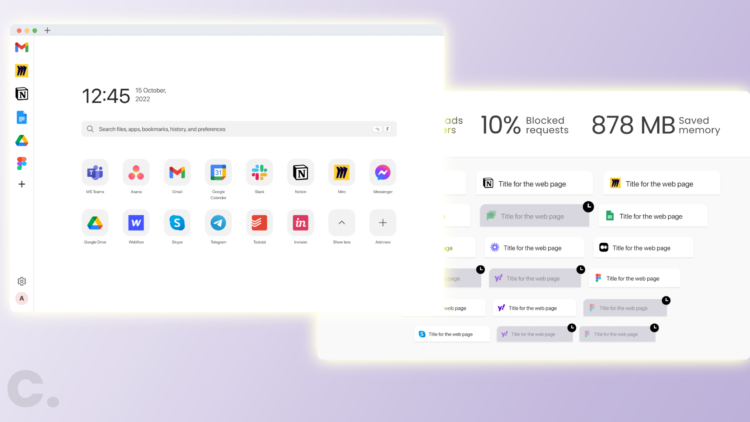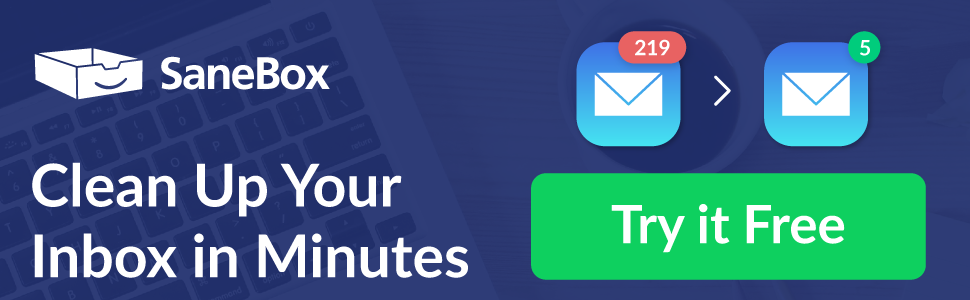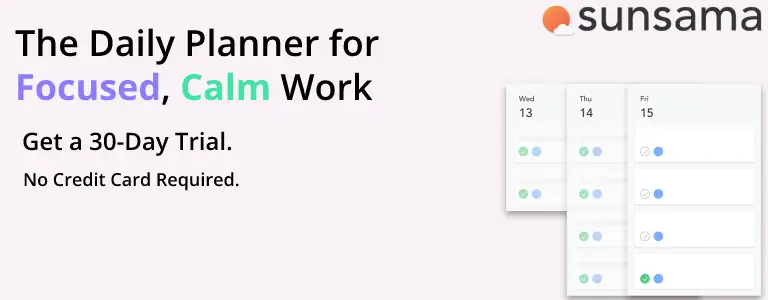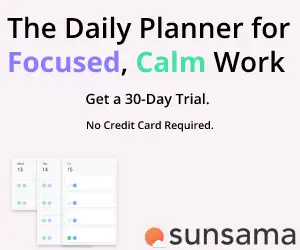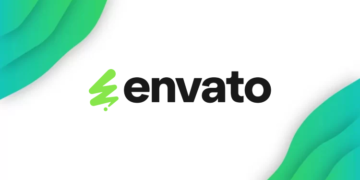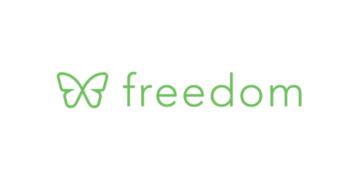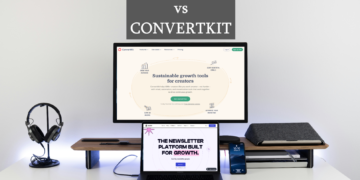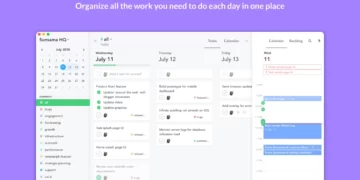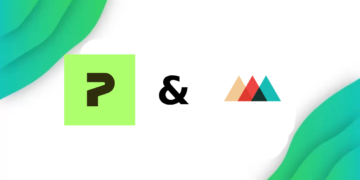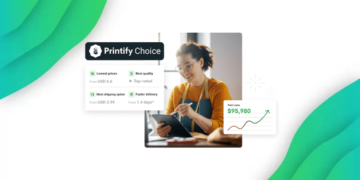Since the dawn of the world-wide-web in 1990, Browsers have been a “one size fits all” solution for web browsing.
Every browser does the same thing phenomenally, which is browsing the web, but no browser focuses on reasons people might browse the internet: and that is the reason Sidekick was born.
What is Sidekick?
Sidekick is a browser made specifically for work and is designed to be a “Work OS” (kind of like Shift) and make you an overall more productive person.
Sidekick also claims to be “The fastest browser for work ever made” but is that the truth?
So how does Sidekick make the user more productive? Sidekick tries to answer the problem users face when working with multiple apps,
Sidekick Features
Sidekick’s features start at the new tab screen; Sidekick’s first feature is the ability to “stack” apps like Asana, Dropbox, Gmail, and Drive in the sidebar (called Sidecar) so you can quickly navigate to them from any tab or by using keyboard shortcuts
Account Switcher
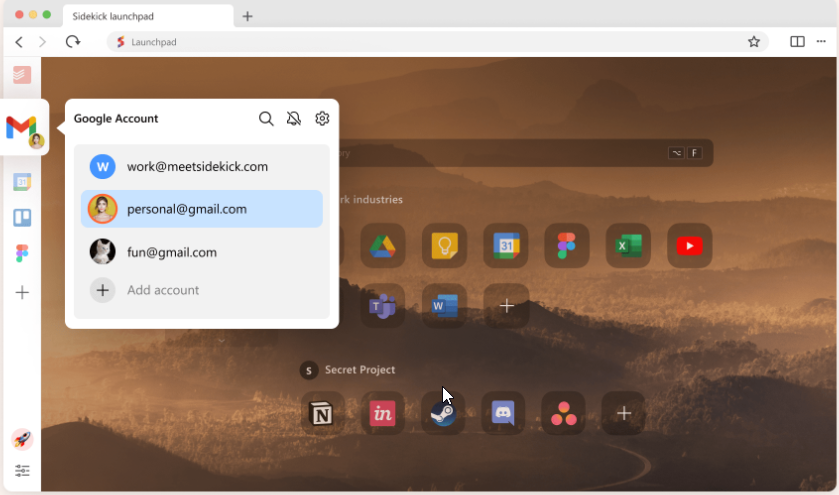
Another great feature is the built-in account switcher within specific apps like Gmail. This feature is one of the features I use the most with Sidekick.
Sessions
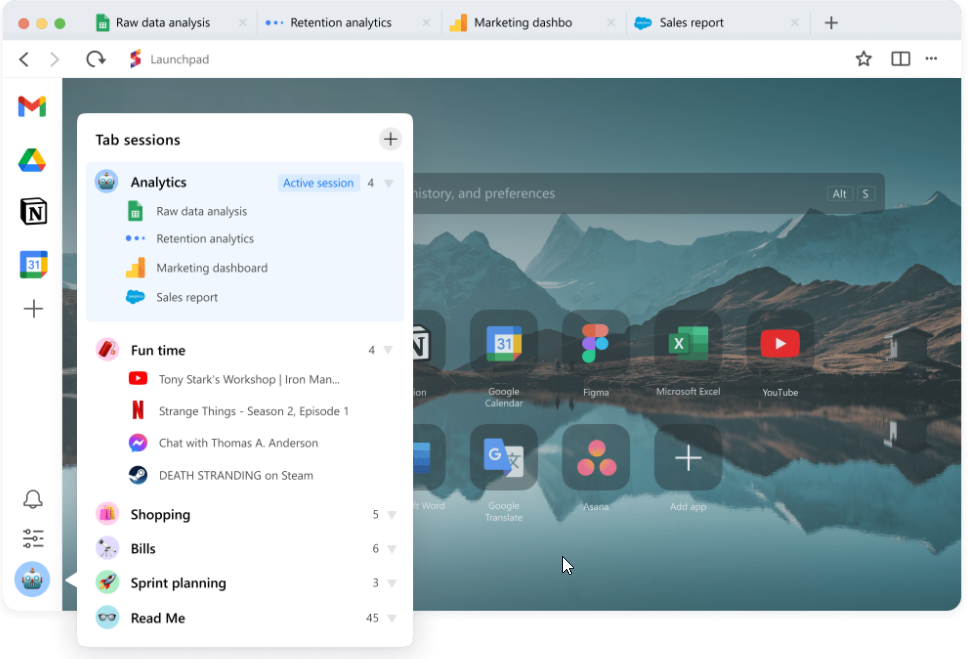
Opening Tabs is normal for anyone working, but before you know it, you’ll have a large number of tabs open and you won’t need most of them, this rabbit hole is inevitable for anyone who juggles multiple tabs. That’s why splitting your tabs into sessions works so well.
Sessions are a way to separate tabs into categories like Planning, Marketing, Analytics, and whatever workflow you frequent. You can also use it as a bookmark manager.
I would’ve preferred if I can separate apps between Sessions, but your pinned apps are always there, no matter what session you are in.
Universal Search
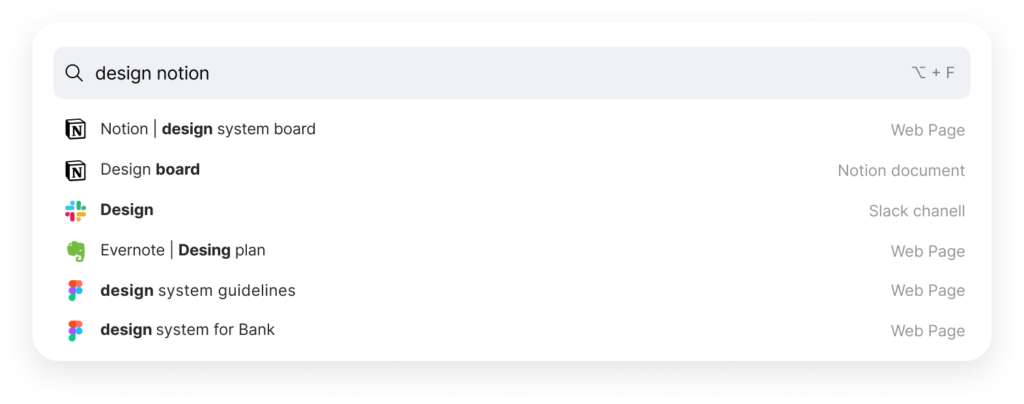
Universal search is a quick and easy way to search for a webpage, file in cloud storage, as well as search in specific apps (Notion Docs, Figma Pages, Slack Channels) which makes it easy to find that old page you visited and desperately need to recall.
Universal Search also searches within your history, tabs, bookmarks, and supported apps (like Slack or Notion)
However, my issue is that universal search also includes your search history, which makes the results cluttered with old web pages I’ve visited.
another solution is the chrome extension Omni, which offers a search bar and much more all for free, it, however, doesn’t get as in-depth as Sidekick’s search feature.
Focus Mode
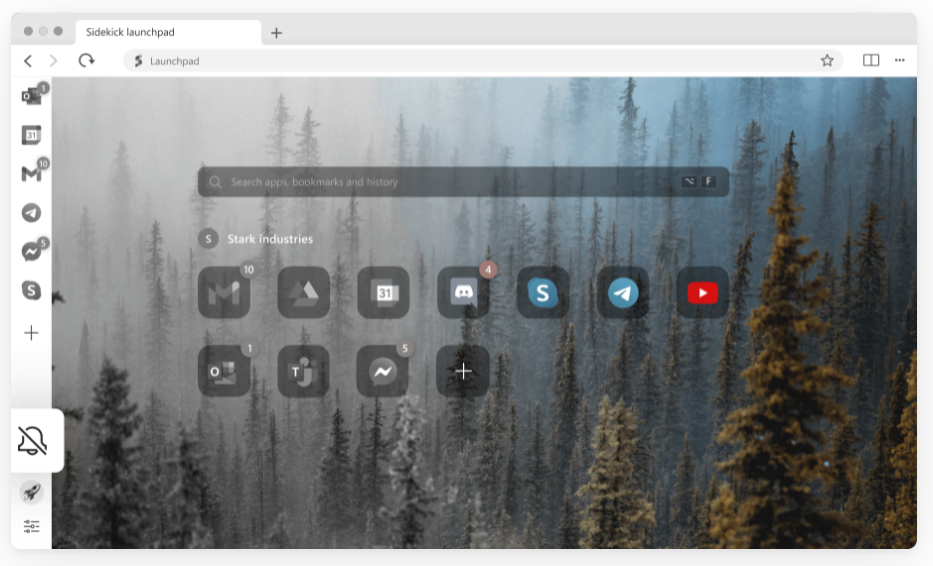
Getting distracted while working is something that will inevitably happen, and trying to get focused again after getting distracted is hard, but Focus Mode is a feature that will have your back in this situation.
Enabling Focus Mode will Mute all notifications that arrive from your apps, as well as change your availability status to “Busy” within specific apps.
It will however not block apps from being accessed which is a shame, since it’ll be a nice addition to the feature.
Split View
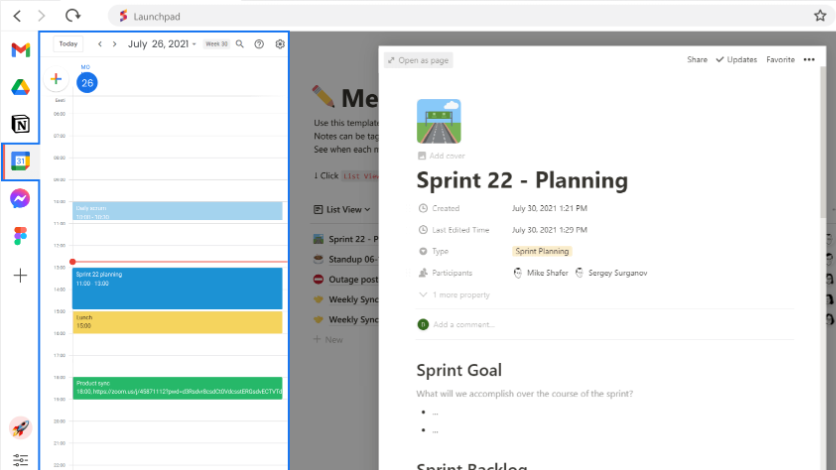
Everyone has had to switch between tabs multiple times to recall a webpage, article, wiki, or any other documentation. Split View will be a lifesaver if you are ever in this position.
Split view is a small button next to the Chrome Extensions that will enable you to use multiple apps from the sidebar or multiple opened tabs.
Privacy
Privacy is something everyone cares about (at least everyone should care about it) and the developers of Sidekick do as well. Sidekick will automatically block any trackers and advertisements, there is also an “Advanced fingerprinting protection” feature that is now in beta.
Memory and Speed
Sidekick also crowns itself as one of the fastest browsers ever made, and it does have some features that supposedly do make the browser “Faster”
The Browser combines similar Tabs and apps (like Google Docs, and Sheets) so it reduces your memory consumption and will alert you when tabs have an unusually high CPU usage and will propose to close them to free up some memory space.
The Browser is Chromium-based so the base browsing features will be almost identical to most browsers based on chromium. Sidekick also claims to have “AI algorithms to reduce memory and CPU consumption.”
Sidekick for Teams
Sidekick also works for teams of all sizes, with some advanced features to oversee your whole team’s workflow, one of which is team provisioning.
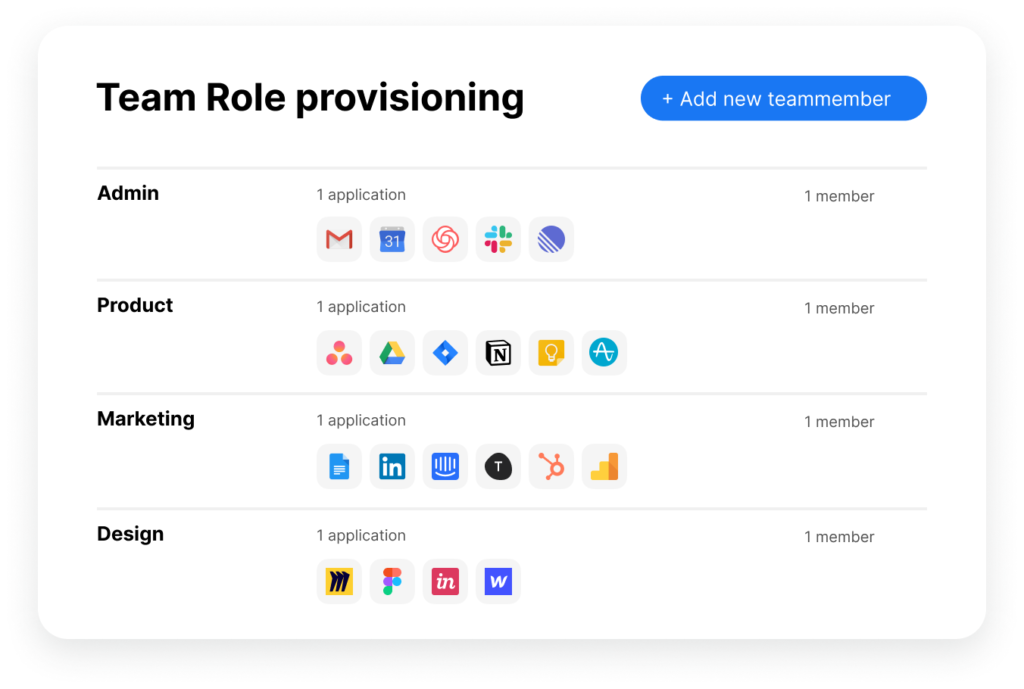
using Team Provisioning, you can create certain roles for team members, and provide each role with specific apps and capabilities to help their specific work area.
You can also share passwords between your team, and see who is currently active in your workspace.
Sidekick Pricing
Sidekick does have a free plan that you can use to test the app, but to receive full functionality, you need to pay to use the pro version, which is $8/month if billed annually, and $12/month if billed from month to month. You can also contact them for a custom team pricing package.
Is Sidekick Worth it?
Sidekick has some strong capabilities, and you are sure to have a significant productivity jump if you are able to get used to the features and different layouts.
Sidekick is extremely helpful if you have a large team and want to limit their distractions and tunnel vision on your goals as a company, the browser however is not as appealing if you are a solo worker, since the minuscule improvements you receive will not be worth it, unless you plan on putting in the hours to use all features effectively.
The Review
Sidekick
Sidekick is extremely helpful if you have a large team and want to limit their distractions and tunnel vision on your goals as a company, the browser however is not as appealing if you are a solo worker, since the minuscule improvements you receive will not be worth it, unless you plan on putting in the hours to use all features effectively.
PROS
- Focus Mode
- App Sidebar
- Built-in Ad Blocker
- Team Options
- Split View
CONS
- Overwhelming Search Function
Review Breakdown
-
Focus Mode
-
Pricing
-
Search
-
Sessions
-
Account Switcher
-
Team Features