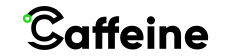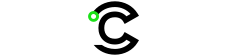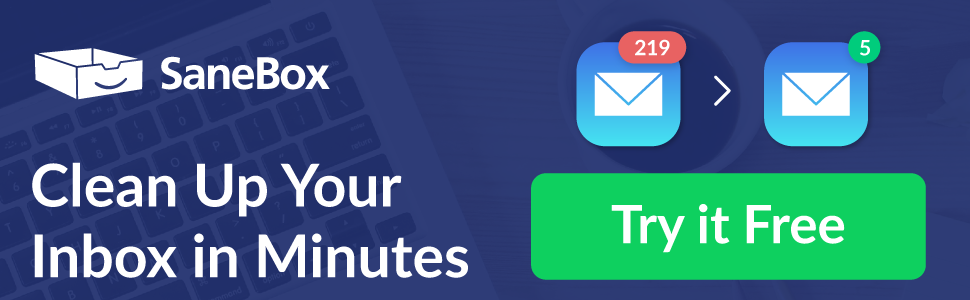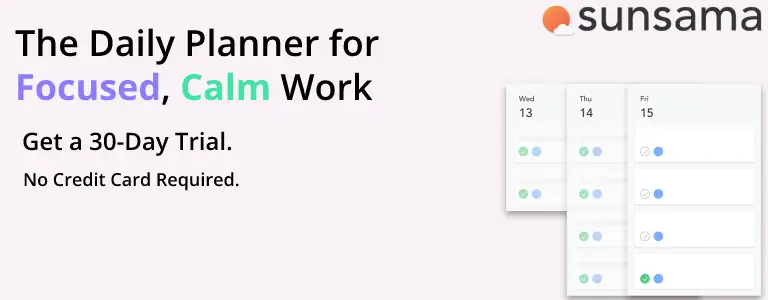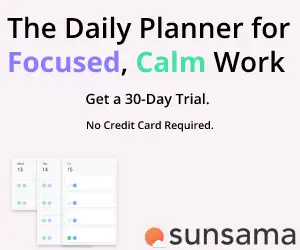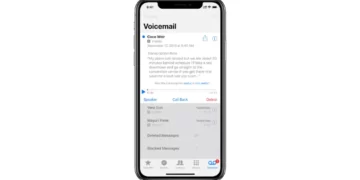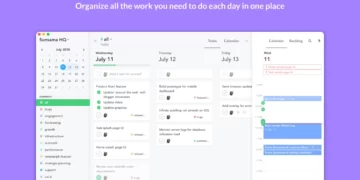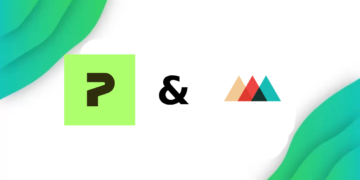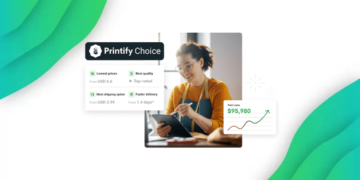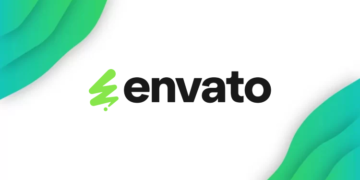Welcome to our blog post on how to factory reset your Sonos Sub. As a Sonos Sub owner, you may encounter various situations where a factory reset becomes necessary. Whether you’re experiencing connectivity issues or software glitches, or simply want to start fresh, understanding the process of factory resetting your Sonos Sub is essential.
In this guide, we will explore the importance of a factory reset, the potential issues that may require it, and the steps you need to take to successfully reset your Sonos Sub. We will also provide tips on preparing your device, backing up your settings and preferences, and restoring them after the reset.
By the end of this post, you will have a clear understanding of how to perform a factory reset on your Sonos Sub and how to set it up again to ensure optimal performance.
So, if you’re ready to learn how to factory reset your Sonos Sub, let’s dive in!
Understanding Why You Might Need to Reset Your Sonos Sub
The Sonos Sub is a powerful wireless subwoofer designed to enhance the low-frequency output of your Sonos home audio system. With its deep, immersive bass, the Sonos Sub delivers a rich and full sound experience, whether you’re enjoying music, movies, or games.
While the Sonos Sub is known for its reliability and seamless integration with other Sonos devices, there may be instances where you need to reset it. Understanding why you might need to reset your Sonos Sub can help you troubleshoot issues effectively and ensure optimal performance.
There are several reasons why you might consider resetting your Sonos Sub:
- Connectivity Issues: If you’re experiencing problems connecting your Sonos Sub to your home network or encountering intermittent connectivity, a factory reset can often resolve these issues.
- Software Glitches: Over time, software updates and changes in your network environment can cause glitches or conflicts in the operation of your Sonos Sub. Performing a factory reset can help clear any software-related issues and restore your Sub to its default settings.
- Change of Ownership: If you’re selling or giving away your Sonos Sub, performing a factory reset is essential to ensure that your personal information and settings are removed from the device.
- Starting Fresh: Sometimes, you may simply want to start fresh with your Sonos Sub. By performing a factory reset, you can wipe out all existing settings and preferences, allowing you to set up your Sub as if it were brand new.
Regardless of the reason, understanding when and why to perform a factory reset on your Sonos Sub is crucial. It can help you troubleshoot and resolve issues, improve connectivity, and ensure a smooth audio experience. In the next section, we’ll explore the importance of a factory reset in more detail.
The Importance of Factory Reset
Performing a factory reset on your Sonos Sub can have significant benefits. It serves as a powerful troubleshooting tool and allows you to start fresh, resolving various issues and ensuring optimal performance. Let’s delve into the importance of a factory reset in more detail.
Why Factory Reset is Necessary
- Resolving Connectivity Issues: If you’re encountering difficulties connecting your Sonos Sub to your home network or experiencing intermittent connectivity, a factory reset can often resolve these issues. By resetting the device, you can clear any network-related settings or conflicts that may be hindering its connection.
- Clearing Software Glitches: Over time, software updates and changes in your network environment can introduce glitches or conflicts that affect the operation of your Sonos Sub. Performing a factory reset can help eliminate these software-related issues, allowing your Sub to function optimally.
- Removing Personal Information: If you’re selling or giving away your Sonos Sub, performing a factory reset is crucial to protect your privacy. By resetting the device, you can ensure that all personal information, account details, and preferences are removed, providing a clean slate for the new owner.
- Starting Fresh: Sometimes, you may want to start from scratch with your Sonos Sub. Whether you want to reconfigure your audio setup, change your preferences, or troubleshoot persistent problems, a factory reset allows you to revert your Sub to its default settings. This gives you the opportunity to rebuild your Sonos system according to your current needs and preferences.
Potential Issues that Require a Factory Reset
- Network Connectivity: If your Sonos Sub is having trouble connecting to your home network or is frequently losing connection, a factory reset can help resolve these issues by clearing any network-related settings or conflicts.
- Audio Dropouts or Distortions: If you’re experiencing audio dropouts or distortions with your Sonos Sub, performing a factory reset can help eliminate any software glitches that may be causing these problems.
- Device Configuration Errors: Incorrect device configurations or settings can lead to issues with your Sonos Sub. By performing a factory reset, you can start with a clean slate and ensure that your device is properly configured.
- Change of Ownership: If you’re transferring ownership of your Sonos Sub, performing a factory reset is essential to protect your privacy and remove all personal information from the device.
The Process of Factory Resetting Your Sonos Sub
Performing a factory reset on your Sonos Sub is a straightforward process. In this section, we will guide you through the necessary steps to reset your Sonos Sub effectively. By following these instructions, you can restore your Sub to its default settings and resolve any issues you may be facing.
Steps to Perform the Reset
There are a couple of steps needed to factory reset your Sonos Sub, which are:
- Ensure that your Sonos Sub is powered off and disconnected from any power source.
- Press and hold the Join button and complete the following steps. (If your device doesn’t have a join button you will have to hold the play/pause and mute buttons instead.)
- Attempt to plug in the power connector while still holding down the join button.
- Keep on holding down the buttons until you start seeing the LED indicator flash white or orange.
- After a few moments, the LED indicator will flash green, signaling that the factory reset is complete.
Keep in mind that you can’t let go of the join button as the unit is powering up.
What to Expect During the Reset Process
During the factory reset process, it’s important to be aware of a few things:
- Your Sonos Sub will disconnect from your Sonos system, along with any other Sonos speakers or devices connected to it.
- Any personalized settings, room configurations, or preferences will be erased, and your Sub will revert to its default settings.
- The factory reset process may take a few minutes to complete. Be patient and avoid interrupting the process.
Once the factory reset is complete, your Sonos Sub will be ready to set up again. In the next section, we will guide you through the steps to reconnect your Sonos Sub to your network and restore your settings.
Post-Reset: Setting Up Your Sonos Sub Again
After performing a factory reset on your Sonos Sub, you will need to go through the process of setting it up again. This section will guide you through the necessary steps to reconnect your Sonos Sub to your network and restore your settings and preferences.
Reconnecting Your Sonos Sub to Your Network
To reconnect your Sonos Sub to your network, follow these steps:
- Ensure that your Sonos Sub is powered on and connected to a power source.
- Open the Sonos app on your mobile device or computer.
- Tap on the “Settings” tab or navigate to the “Settings” menu.
- Select “System” or “System Settings”.
- Choose the option to “Add a Player or Sub”.
- Follow the prompts to connect your Sonos Sub to your Wi-Fi network. This may involve entering your network credentials, such as the Wi-Fi password.
- Once the connection is established, your Sonos Sub will be reconnected to your network.
Testing Your Sonos Sub to Ensure the Reset was Successful
After setting up your Sonos Sub again, it’s important to test its functionality to ensure that the factory reset was successful. Play some music or a movie with deep bass to verify that your Sonos Sub is producing the desired sound output. Additionally, check for any connectivity issues or audio distortions that may still persist.
If you encounter any issues during the setup process or experience ongoing problems with your Sonos Sub, refer to the Sonos support resources or contact Sonos customer support for further assistance.
Congratulations! You have successfully completed the process of factory resetting your Sonos Sub and setting it up again. Enjoy your renewed audio experience!