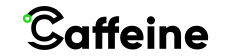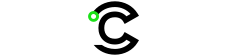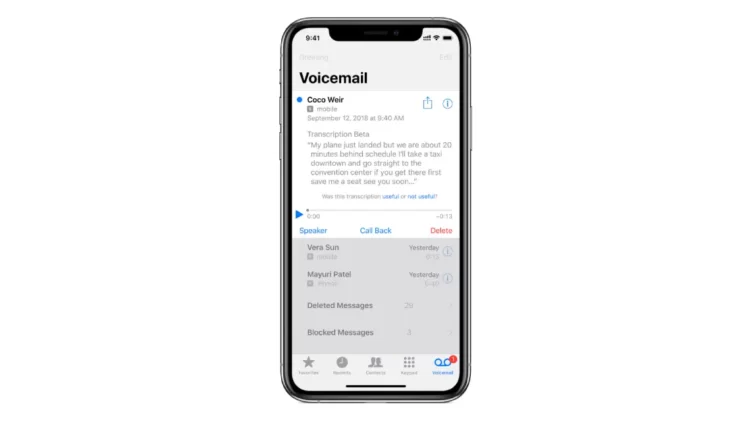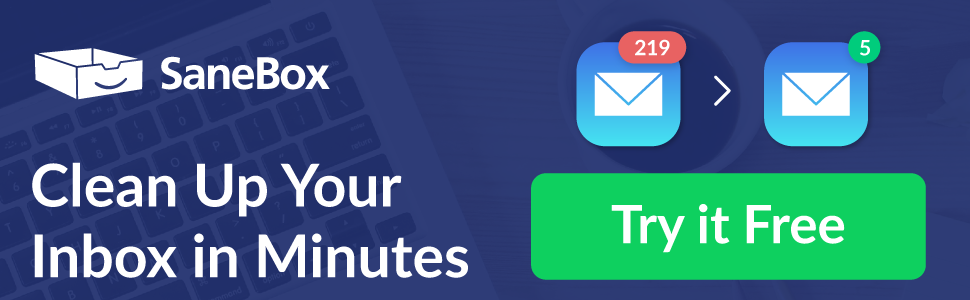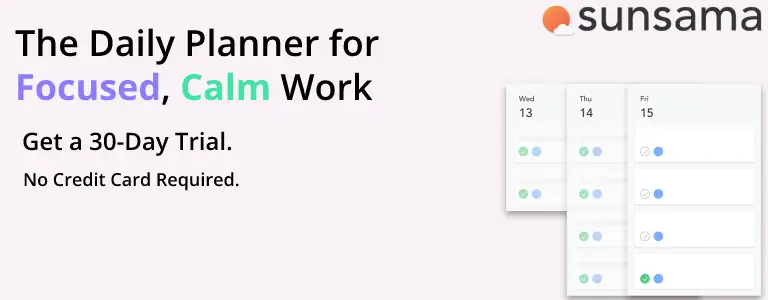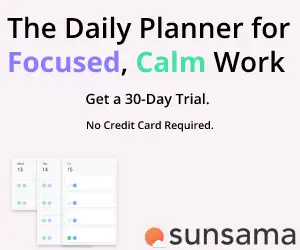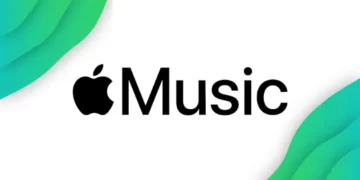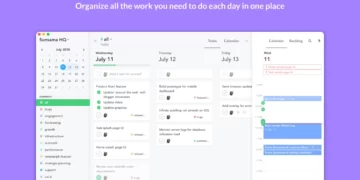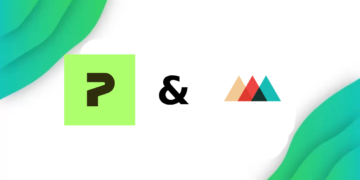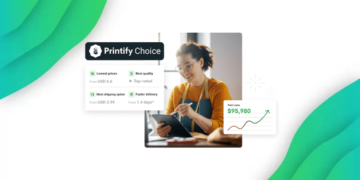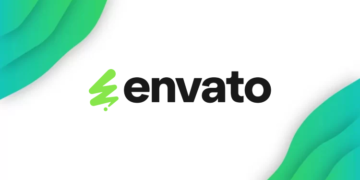Visual voicemail is a convenient feature that allows you to see and manage your voicemail messages directly from your smartphone’s screen. However, there may be times when visual voicemail stops working, leaving you unable to access your voicemail messages. In this article, we will explore the common issues that can cause visual voicemail to stop working and provide step-by-step troubleshooting solutions to help you fix the problem.
Understanding Visual Voicemail
What is Visual Voicemail?
Visual voicemail is a feature that converts voicemail messages into visual format, allowing you to view and manage them on your smartphone’s screen. Instead of dialing a voicemail number and listening to messages one by one, you can simply tap on a message to listen to it or delete it.
Why does Visual Voicemail stop working?
There can be several reasons why visual voicemail may stop working on your smartphone. It could be due to network connection issues, software glitches, or incorrect voicemail settings. Understanding the underlying cause is crucial in troubleshooting and resolving the problem.
Common Issues with Visual Voicemail
Voicemail Not Appearing in the App
One common issue with visual voicemail is when voicemail messages do not appear in the app. This can be frustrating as you may not be aware of any new voicemail messages. To resolve this issue, follow these steps:
- Check Network Connection: Ensure that your smartphone is connected to a stable network connection, either through Wi-Fi or cellular data. A poor network connection can prevent visual voicemail from syncing with your voicemail server.
- Restart Your Device: Sometimes, a simple restart can resolve minor software glitches that may be causing visual voicemail to stop working. Power off your device, wait for a few seconds, and then turn it back on.
Unable to Play Voicemail Messages
Another common issue is when you are unable to play voicemail messages within the visual voicemail app. This can be frustrating as you are unable to listen to important messages. To troubleshoot this issue, follow these steps:
- Check Network Connection: Ensure that you have a stable network connection, either through Wi-Fi or cellular data. A weak or unstable connection can cause issues with playing voicemail messages.
- Restart Your Device: Similar to the previous issue, a simple restart can often resolve software glitches that may be preventing you from playing voicemail messages. Power off your device, wait for a few seconds, and then turn it back on.
Troubleshooting Visual Voicemail
Check Network Connection
A stable network connection is essential for visual voicemail to function properly. There are two types of network connections you need to check:
- Wi-Fi Connection: Make sure that your smartphone is connected to a stable Wi-Fi network. If you are experiencing issues with your Wi-Fi connection, try connecting to a different network or resetting your Wi-Fi router.
- Cellular Data Connection: If you are not connected to Wi-Fi, ensure that your cellular data is turned on and that you have a strong signal. If you are in an area with poor cellular reception, consider moving to a location with better signal strength.
Restart Your Device
Restarting your device can often resolve minor software glitches that may be causing visual voicemail to stop working. There are two methods you can try:
- Power Off and On: Press and hold the power button on your smartphone until the power menu appears. Select “Power off” or “Restart” and wait for your device to turn off completely. Once it is off, press the power button again to turn it back on.
- Soft Reset: If your device has a removable battery, you can perform a soft reset by removing the battery, waiting for a few seconds, and then reinserting it. If your device does not have a removable battery, you can perform a soft reset by pressing and holding the power button and volume down button simultaneously until the device restarts.
Update Your Phone Software
Keeping your phone’s software up to date is important for optimal performance, including visual voicemail. Here’s how you can check for and install software updates:
- Check for Software Updates: Go to your device’s settings and look for the “Software Update” or “System Update” option. Tap on it to check if any updates are available for your phone.
- Install Software Updates: If there are updates available, follow the on-screen instructions to download and install them. Make sure your device is connected to a stable network connection and has sufficient battery life before initiating the update.
Reset Visual Voicemail Settings
If the above steps did not resolve the issue, you can try resetting the visual voicemail settings on your device. Here’s how:
- Access Voicemail Settings: Open the visual voicemail app on your smartphone and navigate to the settings menu. Look for an option related to voicemail settings or preferences.
- Reset Voicemail Settings: Within the voicemail settings, you should find an option to reset or restore the voicemail settings to their default values. Tap on this option and confirm the reset. Note that this may delete any customized settings or saved voicemail messages.
Contact Your Service Provider
If none of the troubleshooting steps mentioned above work, it is recommended to contact your service provider for further assistance. They may be able to identify any network or account-related issues that are causing visual voicemail to stop working. You can reach out to them through the following methods:
- Call Customer Support: Look for the customer support number of your service provider and give them a call. Explain the issue you are facing with visual voicemail and follow their instructions for troubleshooting or escalation.
- Visit Service Provider Store: If you prefer face-to-face assistance, you can visit a service provider store near you. The staff at the store will be able to help you troubleshoot the issue and provide any necessary solutions or replacements.
Alternative Voicemail Solutions
If visual voicemail continues to pose problems, there are alternative voicemail solutions you can consider:
- Use Carrier Voicemail: Instead of relying on visual voicemail, you can switch to using your carrier’s traditional voicemail system. This involves dialing a voicemail number and listening to messages through the phone’s call interface.
- Try Third-Party Voicemail Apps: There are several third-party voicemail apps available on app stores that offer additional features and customization options. Explore these apps and find one that suits your needs and preferences.
Conclusion
Visual voicemail is a convenient feature that allows you to manage voicemail messages directly from your smartphone’s screen. However, if visual voicemail stops working, it can be frustrating. By following the troubleshooting steps outlined in this article, you can resolve common issues and get your visual voicemail up and running again.
Additional Resources
For more information and assistance, you can refer to the following resources:
- User Manuals: Consult the user manual or online documentation provided by your smartphone manufacturer for specific instructions on visual voicemail setup and troubleshooting.
- Online Forums and Communities: Join online forums and communities dedicated to your smartphone brand or carrier. These platforms often have knowledgeable members who can provide guidance and solutions for visual voicemail issues.
FAQs
What is visual voicemail?
Visual voicemail is a feature that converts voicemail messages into visual format, allowing you to view and manage them on your smartphone’s screen.
Why does visual voicemail stop working?
Visual voicemail may stop working due to network connection issues, software glitches, or incorrect voicemail settings.
What can I do if voicemail messages do not appear in the app?
To resolve this issue, you can check your network connection and restart your device.
What should I do if I am unable to play voicemail messages?
If you are unable to play voicemail messages, you can check your network connection and restart your device.
How can I troubleshoot visual voicemail?
You can troubleshoot visual voicemail by checking your network connection, restarting your device, updating your phone software, resetting visual voicemail settings, or contacting your service provider.
How do I check my network connection for visual voicemail?
To check your network connection for visual voicemail, make sure your smartphone is connected to a stable Wi-Fi network or that your cellular data is turned on and you have a strong signal.
How do I restart my device for visual voicemail?
You can restart your device by either powering it off and on or performing a soft reset.
How do I update my phone software for visual voicemail?
To update your phone software for visual voicemail, go to your device’s settings and look for the “Software Update” or “System Update” option. Follow the on-screen instructions to download and install any available updates.
How do I reset visual voicemail settings?
To reset visual voicemail settings, open the visual voicemail app on your smartphone, navigate to the settings menu, and look for an option to reset or restore the voicemail settings to their default values.
What should I do if the troubleshooting steps do not work?
If the troubleshooting steps do not work, it is recommended to contact your service provider for further assistance. You can call customer support or visit a service provider store for face-to-face assistance.
What are the alternative voicemail solutions?
If visual voicemail continues to pose problems, you can consider using your carrier’s traditional voicemail system or trying third-party voicemail apps.