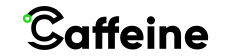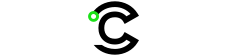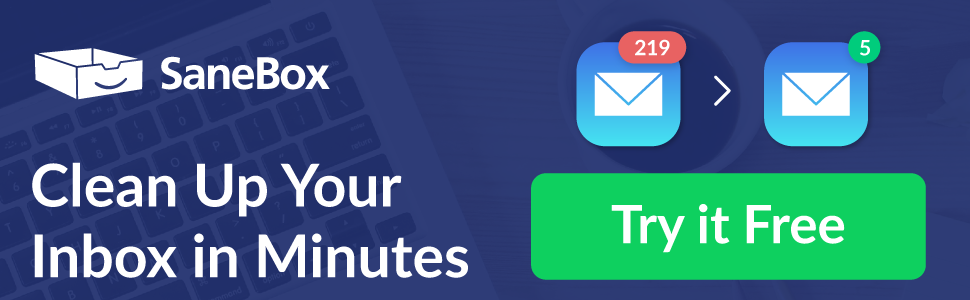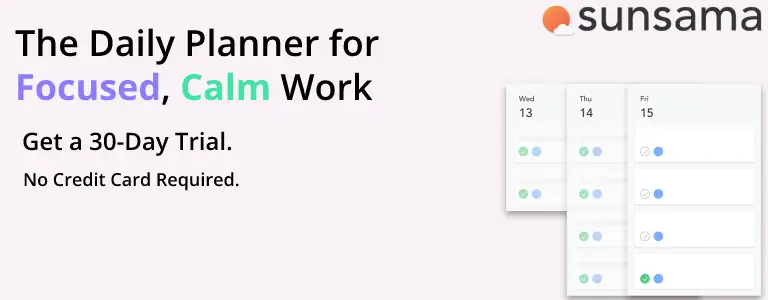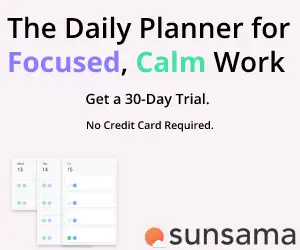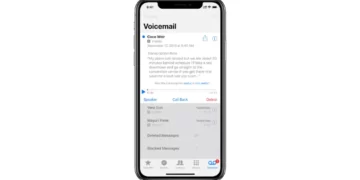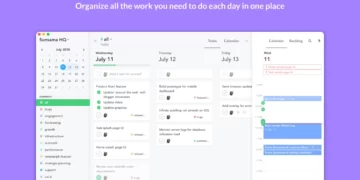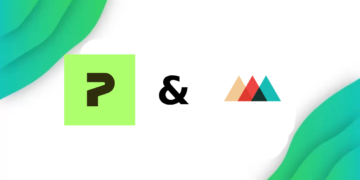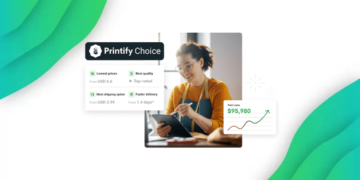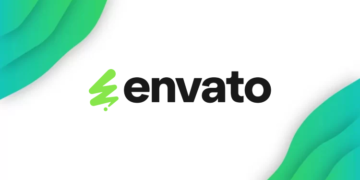Xfinity’s TV and internet, which includes the X1 TV box, are quite innovative. The Xfinity TV remote offers an impressive assortment of features that can make your life a lot easier. However, some users might face issues such as slow or sluggish performance, or even a completely unresponsive remote control and other technical problems. If you have been experiencing any of these issues with your Xfinity remote control, then you might have to reset your Xfinity Remote.
What Does a Factory Reset of the Xfinity Remote Do?
If you plan on resetting your Xfinity remote, then you should know that the remote will lose all data, which means that it will be similar to the first time you took it out of the box it came in, and you’ll have to pair it again to your Xfinity TV Box.
How To Reset your Xfinity Remote:
If you want to reset your Xfinity remote, you first need to identify the model of your remote. Xfinity changes the design and the button layout of their remotes with every new iteration of their device, and the resetting process differs with each remote.
Factory Reset the Xfinity Remote with a Setup Button
If you have an older Xfinity remote that has a button labeled “Setup” (which are the XR11, XR5, and XR2 remotes) then you can follow the steps below:
- Locate the setup button: the location of the setup button will differ depending on what model remote you have, but the button should be easy to find since it’s always labeled as “Setup”
- Hold Down the Setup Button: you should now hold down the button until the LED on the remote changes colors from red to green, which is your sign to let go of the button and move on to the next step.
- Enter the Reset Code (9-8-1): after letting go of the setup button, you should now enter the reset code, which is 9-8-1, which will reset the remote to factory settings, similar to taking it out of the box for the first time.
Factory Reset the Xfinity Remote without a Setup Button
however, If you have an Xfinity remote without a Setup Button, the XR15 then you will have a different process of resetting it, you can find the steps on how to do so below:
- Locate the “A” and “D” Buttons: those buttons can actually be hard to find sometimes since they are pretty small, however, you can find them near the middle part of the remote, around the directional buttons.
- Hold Down the “A” and “D”Buttons: you should hold down both the “A” button, which looks like a triangle, and the “D” button, which looks like a diamond until the LED on the remote changes colors from red to green, which is your sign to let go of the button and move on to the next step.
- Enter the Reset Code (9-8-1): this step is similar to the other remotes, since after letting go of the setup button, you should now enter the reset code, (9-8-1), which will reset the remote to factory settings.
and finally, if you have the latest Xfinity Remote, which is the XR16, you will have to follow some different steps to fully reset your remote:
- Hold Down the “i” and the Home Buttons: again, these buttons are small, which means they can be pretty hard to find, however, the “i” buttons is usually found close to the top of the remote, and the Home Button is close to the middle of the remote. You should hold down those buttons until the LED turns green.
- Press the Power Button: after the LED turns green, you should now look for the Power Button, which is above the “i” mentioned in the previous step.
- Press the Back Button: after pressing the power button, press the back button, which is close to the Home Button and the middle of the remote.
- Hold the Minus Button: and finally, hold down the “Lower Volume” button, which is found on the left of the “i” button until the LED Blinks Blue and turns off. Your remote should now be reset.
Pair your remote to your TV Box
After resetting your remote, you’ll have to reconnect it to your TV box, like the Xfinity X1. Pairing your remote again will be similar to pairing it for the first time. This also depends on the specific model of your remote, but if you’re having a hard time, you can always check out the user manual that came with your remote.
Troubleshooting an unresponsive Xfinity Remote
if your remote is unresponsive, you can do some troubleshooting to try to pinpoint the issue that is causing your Xfinity Remote to be unresponsive. I’ll highlight one of the more common issues Xfinity users frequently run into.
The LED on the Xfinity Remote Blinks Red 5 Times
If the LED on your Xfinity Remote blinks red five times, it means your remote’s battery is dying, and you can easily solve this issue by replacing the remotes batteries, your remote might also be completely unresponsive if the batteries completely died before being replaced.
Xfinity TV Box is unresponsive
If your Xfinity TV Box suddenly became unresponsive and wasn’t responding to commands from your remote, you might have to restart your actual cable box, which is different from restating the remote.
if you are experiencing some lag or unresponsiveness, you might want to reset your Xfinity TV Box to see if it can solve your problem, you can restart your TV Box if you hold down the power button for five seconds until the TV Box powers off and turns on again.
Conclusion
You’ve probably run into some issues with your Xfinity remote before, and above we’ve outlined some of the ways to fix the most common issues you might run into when using your Xfinity remote.
Hopefully, by now you are back to using your remote, and you were able to solve all of your issues, but in case you are still running into issues, don’t hesitate to contact Xfinity support and ask for their help.
Xfinity has many remote designs and models, which is why it might be a little confusing or hard to find the way to reset your specific remote, but hopefully, this article was able to clear up any confusion you may have had.