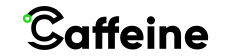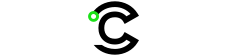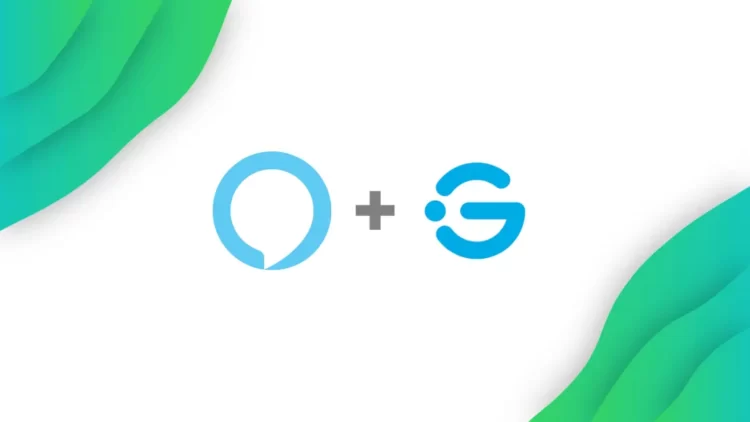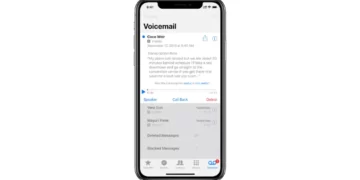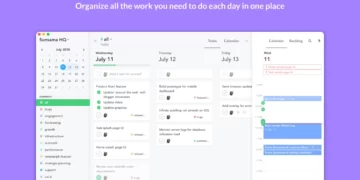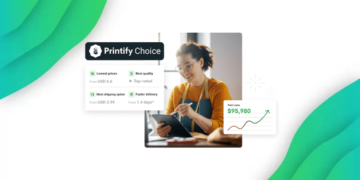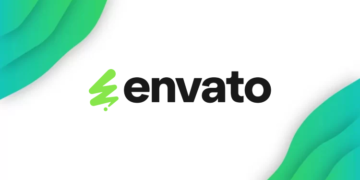Govee Smart Lights are one of the best options you have if you want to add a pop of color to your living space, they are practically unmatched in terms of price and quality of the products.
The range of Govee products is also something to behold, they have lights that can sync to the image on your TV or Wall lights that sync to your music.
Govee Smart Lights are also extremely powerful in terms of their smart integrations since you can use your smart Govee lights with voice assistants like Google Assistant or Alexa to control them with voice commands and use them in routines, as well as other solutions like Home Assistant to use them with your other products.
this process to connect your Govee lights to Alexa is pretty simple, but you first need to set up your device in the Govee Home App, and if you don’t know how to do so, keep reading.
How to Setup your Govee Smart Lights
You’ll first need to download the Govee Home app, which is the app you’ll use to control all of the Govee Lights you plan on adding to your home. After installing the app, you’ll have to create an account as well as confirm your email.
Now you need to connect all of your Govee Devices, connecting your device to the app is a pretty quick process that won’t take much time, you can find the steps to do so below:
- Step 1: Press the + icon in the top right corner to go to the page where you can add new devices.
- Step 2: Navigate through the page and find the device you want to add. Govee has many devices, and some look similar to others, so it will be much easier if you are able to search for the name or the model number of your device to quickly find the specific light you have.
- Step 3: After finding the model number of your device, you’ll have to add your Wi-Fi credentials to connect the device to your internet, so you can control it from anywhere in the world. You should note that all of Govee’s lights only work with 2.4GHz networks, so if you have a router that only has one 5GHz band, then the lights won’t work with your network.
- Step 4: once you add your Wi-Fi credentials, you should now test your lights to make sure they are working correctly. This is also a good time to rename your lights and check out their full capabilities.
Now you should be able to use your Govee Lights through the Govee Home App, but there are still some things you need to do to connect your lights to Alexa Devices.
How to Connect Your Govee Lights to Alexa
- Step 1: To entegrate your Govee Lights with your Alexa devices, you’ll have to utilize Govee’s Alexa Skill, which you can download from the Alexa App.
- Step 2: Once you add the skill and enable it, you’ll automatically be taken to a login page where you’ll have to add the information of your Govee Account.
- Step 3: Finally, just follow the prompts that appear until you are done. You should now be able to add your devices.
After you’re done with the integration process, you should now have all of your Govee devices in the app, and be able to control them by changing their color, brightness, changing effects, adding them to your rooms and using them in Alexa Routines.
I would suggest changing the names of the lights to something shorter so you can control them with Alexa using your voice, so instead of saying a the full name of the device, you will only have to say, for example, “Bedroom Wall Light”
Another thing I would recommend is utilizing alexa routines, since you can now integrate your lights with other smart home products, like smart locks, motion sensors, and other smart lights from different manufacturers.