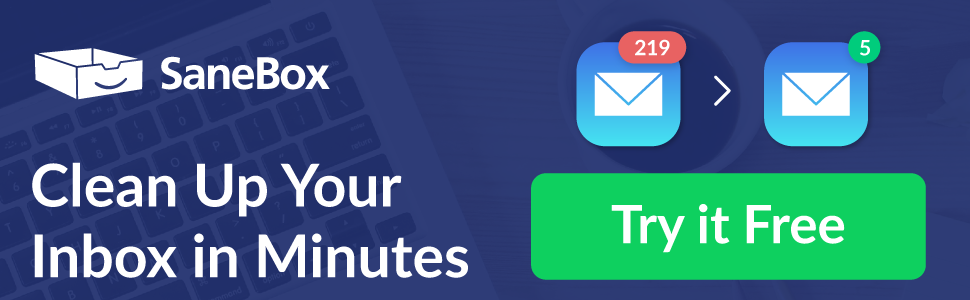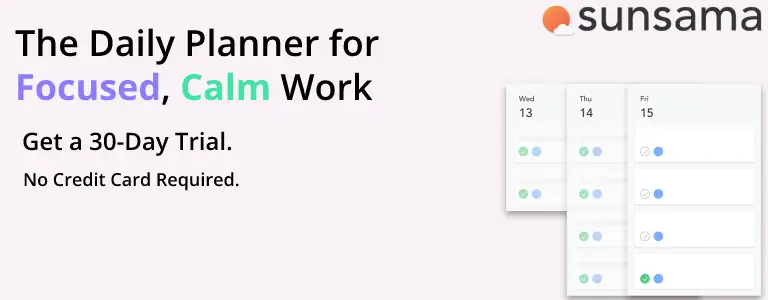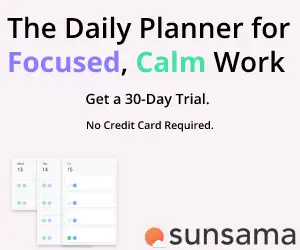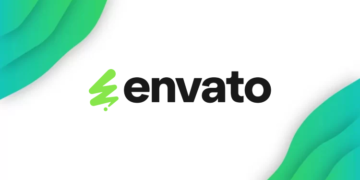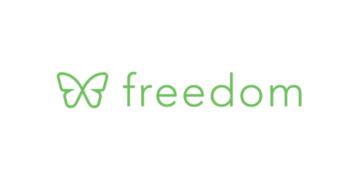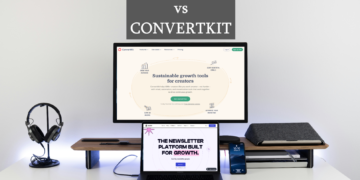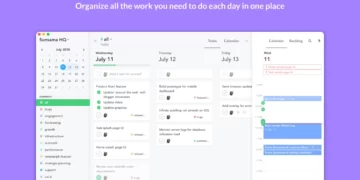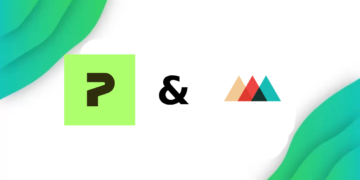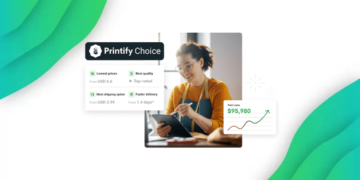Caffeine is Reader Supported, If you do buy through links on our website, we may earn a commission at no extra cost to you. Read the full disclaimer here
A to-do list is the best way to manage your day. To-do lists make it possible for you to be productive, and they make it easy for you to get through your tasks. You can keep track of everything that you need to do on your computer, in your car, at work, or anywhere with apps like Todoist, Remember The Milk, and now, Sunsama
Another great way to manage your day is by using a calendar app like Google Calendar, or Outlook to manage your meetings and other time-sensitive tasks, and add them to a time slot.
Project Management has been a staple for any advanced workplace to get the most out of their time, by using tools like Jira, ClickUp, Tello, and Monday.com workplaces greatly improve efficiency in their work.
Using all of these apps coherently can be very challenging, especially keeping all of your tasks in sync in ClickUp, ToDosit, and Google Calendar.
Sunsama can help you manage all of those apps, as well as function as a standalone Task management app.
TL;DR
In Short, Sunsama is a great option for anyone looking for a new task management app that might suit their style. The simplicity and feature-packed calendar can be a great option for anyone looking to improve their productivity through during the workday.
You can also use the deal below that will get you a free 30-day trial, no credit card required, which Sunsama kindly provided.
What is Sunsama?
Sunsama is basically a Task Management app, but its features set the app apart from its competition. Even if you use other To-Do list apps, you shouldn’t overlook Sunsama, because Sunsama can help you coherently integrate all of your task management apps, calendars, and your workspaces task management app.
And while it integrates all of your work apps, you can still use it as a standalone app and manage your whole daily planning process through there.
How Sunsama Works
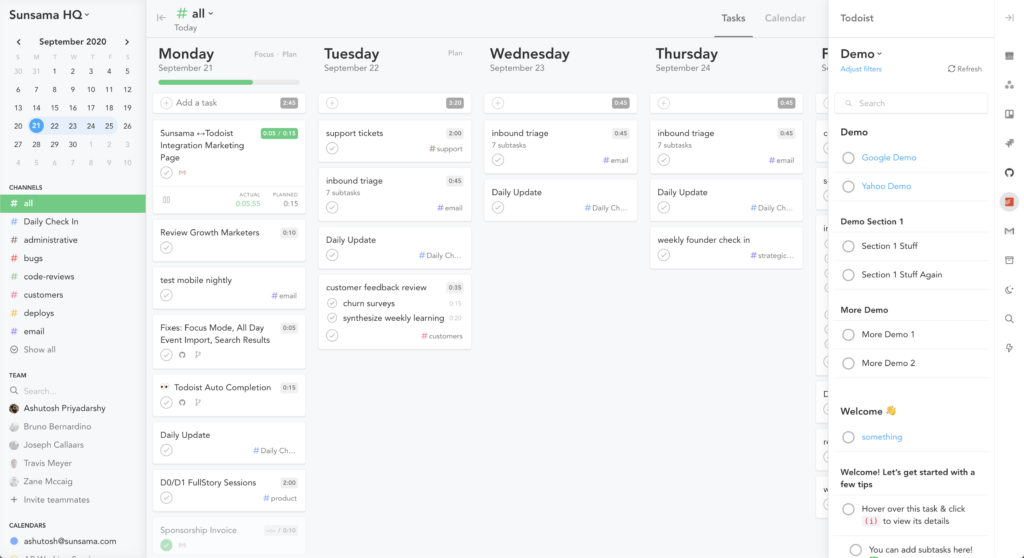
When you first use the app, you will be asked a couple of questions to tailor your user experience, after that you will log in with your Google or Outlook account. You will now start the onboarding process where you will integrate your apps and start customizing the app to your liking.
The Dashboard is split into three panels, a calendar view to the left, a Kanban-Style board in the middle where you will manage all of your tasks, and a panel to the right, which you can use to import tasks from other apps, and view objectives and task backlogs. You can collapse any of the side panels at any time to maximize the middle view.
The middle view is also able to be toggled between the task view, and a calendar view, by using the switch in the top right corner. The right-hand side panel also has multiple views, where you can view your Google and Outlook calendars, Gmail, Clikup, and Trello Tasks, and all other available integrations.
Sunsama Features
As mentioned above, Sunsama is able to pull tasks from apps that are used for Project Management, and Personal Task Management, and they are:
- Todoist
- ClickUp
- Gmail
- Outlook
- Asana
- Trello
- Gira
- Github
- Google Calendar
- Slack
- Notion
- Gitlab
- Shift
- Jira
As you can see, there are some nice integrations available,
Sunsama also has some more bespoke integrations like Gmail, which can be used to turn email threads into tasks, as well as reply to emails.
Github and Gitlab are also available, which is good for software teams, and developers who regularly work with git repositories of in-house or client code, so you can turn any issue or pull request into a task to act accordingly.
You can also create some pretty cool email automation, like archiving an email when you mark it as completed within the app. Github is able to integrate with Sunsama to pull cards and tasks from your Github organization.
Using the Slack integration, you can provide the team with a list of what you are planning to do today, and view the tasks of other team members, you can also notify the team when you have completed a task, as well as create tasks from the slack chat using the Sunsama bot.
There are no plans for a public Sunsama API at the moment, but you are able to create tasks from emails forwarded to a specific address, so by using a tool like Zapier, you can integrate other apps as well.
For example, you could create an automation (which Zapier calls Zaps) to send an email to your task creation email, when a new task is created in Monday.com.
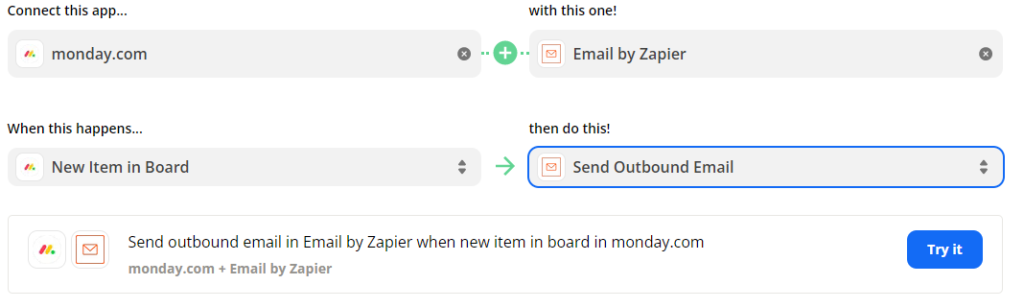
Sunsama also teaches you how to use the email feature to integrate Notion, and you are also able to do this with any other app, but a full API would be lead to more possibilities.
Daily and Weekly Planner
The Sunsama Daily Planner is a Journal-like activity that you do the first thing in the morning, that helps you figure out what you need to do today and what can wait for the next day, which is helpful for doing what is on top of your priority list. The Daily Shutdown Routine helps you plan what you need to do tomorrow, so you can get started right away.
Weekly Planning is also great to set goals, and review what you did (and didn’t) do last week, as well as rollover tasks to the next week.
To-Do
As I mentioned before, Sunsama is perfectly capable to function without the need of importing tasks from other apps, and it works phenomenally as a standalone Task Management app.
Sunsama’s Approach to Task Management is different from other solutions since other apps don’t take into account variables like the Time needed to complete each task, and where you will fit that task into your work schedule.
There are three different task types, the first of which is the normal daily tasks that you create every day, you will also create Goals for every week that you hope to achieve, as well as create a backlog of tasks that you plan to get done in the near future.
When you start planning your day, you will assign how much time each task is planned to take, and you will add it to your calendar as blocks that are the size of the planned time. Sunsama Recommends not going over 6 hours of planned time for the day, since most of the time, you will spend more time than planned on a specific task.
When you are unable to complete a task for the day, the sunsama app automatically rolls it over to the next day, but if you don’t complete it in four consecutive days, the task gets moved to a space called “Archive” that contains tasks you haven’t completed yet in the last four days.
Sunsama’s tagging system is different from other apps, When you create a task, you will be able to add them to a Channel or a Context. Contexts are categories where you can add tasks, and Channels are sub-categories within Contexts.
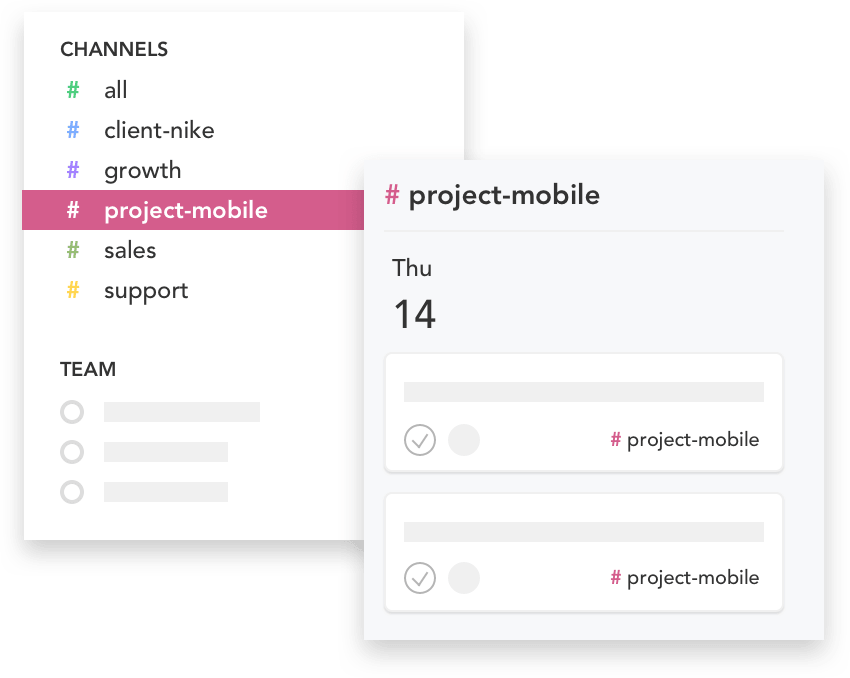
For example, you can create two contexts, one for personal tasks, and another for work-related tasks, so you separate your tasks from each other, and if you are a filmmaker, you can create some Channels within your “Work” Context, like “Video Editing”, and “Filming” or different channels for each client you work with. When tasks are inserted into your calendar, they will be the color of their Channel or Context.
Sunsama Calendar
When you place your tasks within your calendar to plan your day, if you have any pre-planned meetings in your Google or Outlook Calendar, they will be already placed in your Sunsama Calendar, so you can plan your day without any overlap between Tasks, and double booking meetings. Your calendars are synced both ways, so you can view your tasks from the Sunsama App or your Google Calendar.
Sunsama Apps
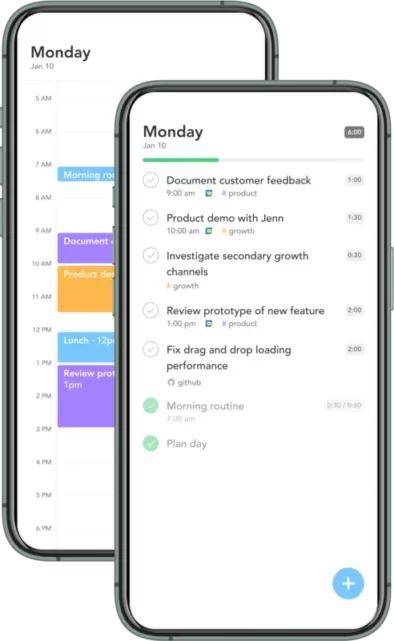
Sunsama Started out as a Web-based application, but it has now expanded into a Desktop app for macOS and Windows, and a mobile app for Andriod and IOS, but it still operates nicely as a web app.
Using the mobile app is a pretty smooth experience, the app has a navigation bar at the bottom, where you can view your Tasks, Calendars, The Backlog, and Archive.
You can also easily mark tasks as completed, create new tasks, change their label, and even edit the placement of your tasks in your calendar using the mobile app.
The app also has some decent Customizability settings, like toggling haptic feedback, forcing RTL layout, Left-hand mode, which makes the app easier to use for Left-Handed users, and Offline Mode, which enables the app to be used offline.
The Desktop app has the same functionality as the web-based version, but it has some extras like desktop notifications and being able to use it without the distractions of the browser.
Sunsama Team Collaboration
Sunsama isn’t only a personal productivity app, it also works great for small and medium-sized teams, so you can plan your day together within the app. You can also contribute to meetings using the built-in digital meeting rooms within the app, but I would suggest using a better meeting collaboration solution like Milanote.
There are a couple of ways to add members to your space in Sunsama, The first way is by using the Google Contacts integration to search through your contact list and invite people to your space or specific events within the app.
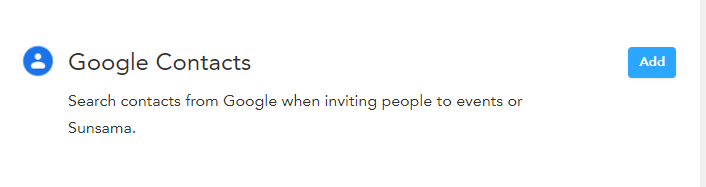
The other way is by just entering their email in the invitation section within the app, The slack integration mentioned above is also useful to know what your whole team is working on at any specific moment in time.
You can create individual channels to be shared with specific members of your team, and sync them with other Slack channels as well.
Customer Support
while testing sunsama, we had some questions about the features and wanted to reach out to their support team, which was as easy as sending an email to their support team, which can easily be found in their help center, which might have the answer to your question, so be sure to look there first, it does also have some great tips about using Sunsama.
The other option is Live Chat within the app, which is also quick in replying, our testing produced a 5-minute wait time before receiving a reply from an actual human, not a support bot.
Sunsama Cons
Sunsama is undoubtedly an amazing tool that offers a lot of features that help users make the most of their time and be more productive, however, considering Sunsama is often used by users who want to integrate multiple productivity apps like Trello, Slack, and Todoist, the app doesn’t have enough integrations to be considered a perfect productivity tool.
Major apps like Any.do or Monday.com are missing from the integration list. however, it is understandable that their Dev Team is unable to add ALL major productivity apps into their ecosystem, so the team can try to leverage an automation Tool (like Zapier) so that Sunsama can integrate with other apps, without having to custom develop an integration, similar to what Akiflow have done as well.
another way Sunsama can improve is by further integrating the Desktop app with your computer like adding notifications, and a faster way to add tasks.
Who is Sunsama for?
Sunsama is made to benefit a large number of people, whether you are a techie or not, you can count on using sunsama for your task tracking needs, I would consider using Sunsama’s Free Trial if you are:
- Overwhelmed with your current Tasks
- Looking to Improve your Productivity
- Looking to integrate all your Productivity tools together
- Looking for a Productivity app with a Simple UI
Is Sunsama Worth it?
Sunsama is worth it if you use the timeboxing method for productivity, or if you use multiple apps to manage projects and tasks. Sunsama is a very nice productivity app for a specific type of user, but it is understandable if the app doesn’t suit your particular style, which is why it might make sense for you to look into other Sunsama Alternatives that offer other features like Motion.
However, if you want to try Sunsama, you can use this offer that Sunsama kindly provided, which will get you a 30-day free trial, instead of the regular 14-day trial. No credit card required.
The Review
Sunsama
PROS
- Automatic Time Boxing
- Simple UI
- Team Collaboration Features
- Time Tracking
CONS
- No 2-way Sync between Most apps
Review Breakdown
-
Calendar
-
Ease of Use
-
Integrations
-
Features