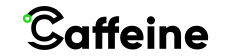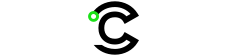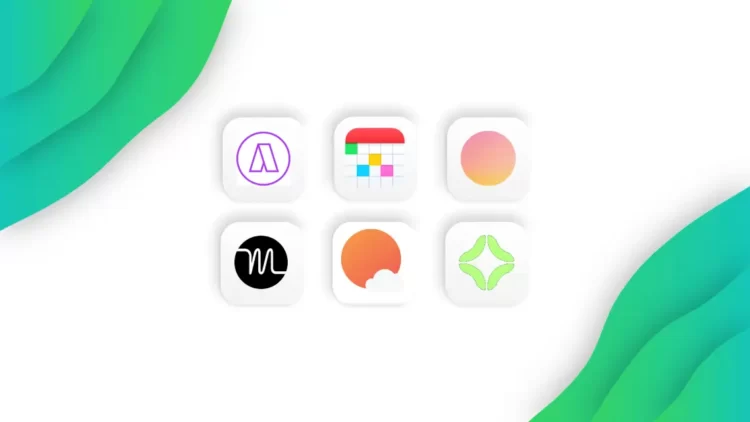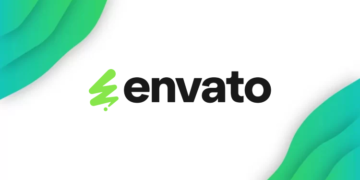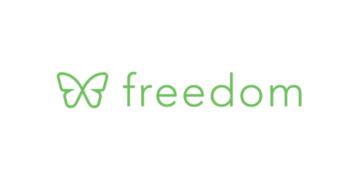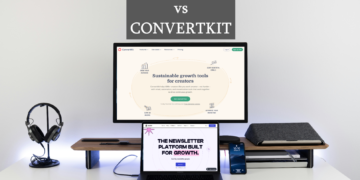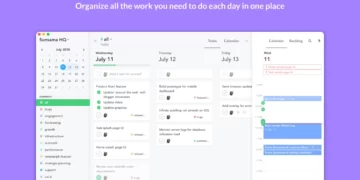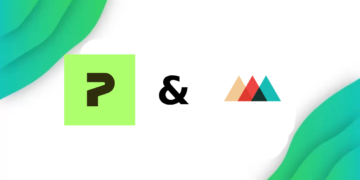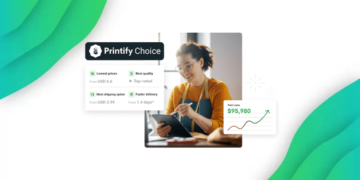Caffeine is Reader Supported, If you do buy through links on our website, we may earn a commission at no extra cost to you. Read the full disclaimer here
Are you struggling with managing your time and finding yourself constantly overwhelmed with your never-ending to-do list? Timeboxing might just be the solution you need. Timeboxing is a time management technique that involves breaking down your day into specific time slots, assigning tasks to each slot, and working on them within the designated time frame. By doing so, you can focus on one task at a time and avoid distractions, leading to increased productivity and reduced stress levels.
To make timeboxing even more effective, there are various timeboxing apps available that can help you plan and organize your day. Whether you’re a student, a freelancer, or a busy professional, there are apps are designed to cater to your specific needs and help you achieve your goals. So, let’s dive in and explore the best timeboxing apps available in the market today.
What is Timeboxing?
Timeboxing is a time management technique that involves breaking down your day into specific time slots, assigning tasks to each slot, and working on them within the designated time frame. It is a popular method that helps individuals to stay focused on their tasks while avoiding distractions, leading to improved productivity and efficiency.
The concept of timeboxing is based on the idea that time is a limited resource and that by allocating specific time slots to tasks, you can make the most out of your day. By breaking down your day into smaller, manageable chunks, you can avoid procrastination and stay on track with your goals.
Timeboxing can be applied to a variety of tasks, from work-related projects to personal hobbies and activities. It is particularly useful for individuals who struggle with multitasking or have a tendency to get sidetracked easily. By focusing on one task at a time and completing it within the allotted time frame, you can improve your concentration and reduce the likelihood of feeling overwhelmed.
Timeboxing can be done with a simple pen and paper, but there are also various timeboxing apps available that can help you plan and organize your day better than traditional analog solutions. These apps come with a range of features, such as customizable timers, task lists, and progress trackers, to help you stay on top of your schedule.
What’s the Difference between Timeboxing and Time Blocking?
Time blocking and timeboxing are two different productivity techniques that can help individuals manage their time more effectively. While they both involve setting aside specific blocks of time for tasks, there are some key differences between the two techniques.
Timeblocking involves dividing your day into specific blocks of time, often using a calendar or planner, and assigning specific tasks or activities to each block. This technique allows you to prioritize tasks and allocate time to work on them in a structured and organized way. With time blocking, you assign specific start and end times for each task, and you may adjust the duration of each block of time depending on the task’s complexity and importance.
On the other hand, timeboxing involves setting a fixed amount of time, usually between 15-60 minutes, to work on a specific task. Unlike time blocking, timeboxing is less structured and allows for more flexibility in terms of how you prioritize and allocate your time. With timeboxing, you work on a task until the time is up, regardless of whether you have completed the task or not.
Overall, time blocking is a more structured approach to time management, while timeboxing is a more flexible approach that allows for more spontaneity in how you manage your time. Both techniques can be effective, depending on your needs and preferences. It’s worth experimenting with both approaches to see which one works best for you.
What Makes a Good Timeboxing App?
- Customizable timers: A good timeboxing app should allow you to customize the length of your time slots to suit your specific needs and preferences. This can include the ability to set different time intervals for different tasks, as well as the option to adjust the length of your breaks.
- Task lists: A timeboxing app should also allow you to create and manage task lists, so you can keep track of your priorities and stay on top of your schedule. Task lists can help you plan your day more effectively and ensure that you’re making progress towards your goals.
- Progress trackers: A progress tracker can be a helpful tool to keep you motivated and on track with your goals. A good timeboxing app should allow you to track your progress, so you can see how much you’ve accomplished and how much more you need to do.
- Many Integrations: A good timeboxing app should integrate with other productivity tools that you use, such as calendars and to-do list apps. This can help you streamline your workflow and avoid unnecessary duplication of effort.
- User-friendly interface: A timeboxing app should have a user-friendly interface that is easy to navigate and understand. The app should be intuitive and straightforward, so you can focus on your tasks rather than struggling with the technology.
- Flexibility: Finally, a good timeboxing app should be flexible enough to adapt to your changing needs and preferences. It should allow you to adjust your schedule and task lists as needed, so you can stay on top of your priorities and make the most out of your day.
7 Best Timeboxing Apps
- Sunsama for Personal Productivity
- Motion for Meetings
- Akiflow for Simple Productivity
- Fantastical for Apple Users
- Morgen for Multiple Calendars
- TimeCamp for Time Tracking
- Clockwise for Freeing Up Time
Sunsama
The Best Timeboxing App for Personal Productivity
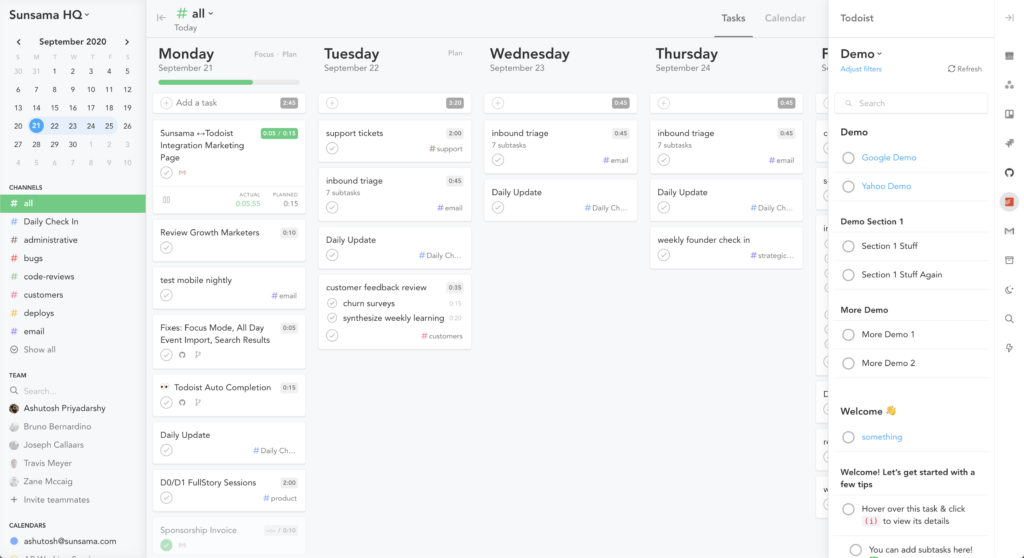
Platforms: Web, macOS, Windows, iOS, Android
Sunsama is a productivity app that just works for most people, and that’s because it adapts to how it adapts to your workflow but still keeps guides you to get more done. Sunsama’s UI is the best one I’ve ever tested.
The Sunsama dashboard is split into three panels, a calendar view to the left, a Kanban-style board in the middle where you will be able to block time for each task, as well as further fine-tune each task, and a panel to the right, which has all of your tasks that you’ve imported from other apps, which you can simply drag and drop into the middle panel to pull the task into Sunsama. You can also switch the middle board to a calendar view, to better see your week ahead.
Sunsama lets you add a planned time to each task, as well as drag and drop your tasks to your calendar, to automatically timebox them for your workday.
Sunsama’s list of features can go on for days, but one that I would like to touch on is Sunsama’s “Flows”, which are a little like guided planning, when you login in the morning, you’ll be asked to jot down tasks you plan on getting done today, and the time you expect to spend on the task, as well as timebox for each task on today’s calendar. At the end of the workday, you’ll also go through the reflection flow, which will ask you to reflect on what you did today and the tasks you didn’t complete, so you can move them to tomorrow’s calendar.
Sunsama also has time tracking built in, as well as different task types, the first of which is the normal daily tasks that you create every day, you will also be able to create Goals for every week, as well as create a backlog of tasks that you plan to get done in the near future.
Pros:
Cons:
Sunsama Pricing: $20/month or $192/year, however, you can get an exclusive 30-day free trial using the deal below. No credit card is required.
Motion
The Best Timeboxing App for Scheduling Meetings
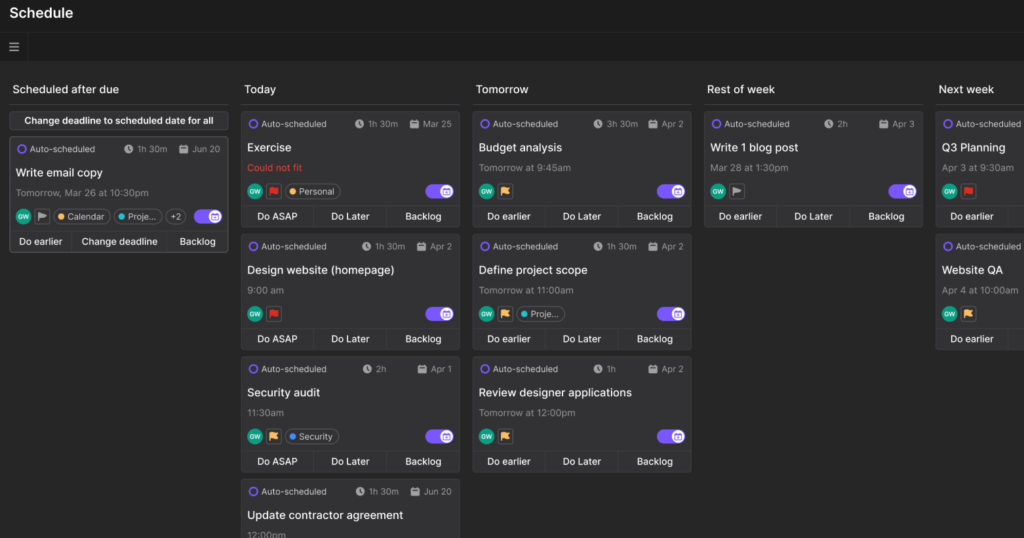
Platforms: Web, iOS, Android, Chrome Extension
Motion is a task management and calendar app that uses AI to schedule and plan your day for you, as well as help you book meetings efficiently. When you first sign up for the app, you will be prompted to connect your Google or Microsoft Calendar, you will also set your work hours that motion will add work-related tasks. You will also add your recurring time blocks and tasks, like lunch, or replying to emails.
Motion’s user interface is pretty simple and makes it easy to see a full overview of your upcoming tasks and events. Motion’s main feature is the AI scheduler, which is frankly unmatched by any other tool that uses AI. The AI automatically sorts tasks into free slots in your calendar depending on the task’s priority, due date, and when you can work on the task.
Motion’s calendar view will show you all your planned tasks, as well as how much time you’ve assigned them so you can timebox effectively. Once you start your day, you’ll get notifications from the chrome extensions of when the task time is up.
Motion also has one of the best meeting schedulers built-in in any app, called the Meetings Assistant, you can create booking pages similar to ones created using Calendly, though much more streamlined and with fewer features. You can also create one-off meeting links using the assistant, you pick times when you are available and ready to host a meeting, and the assistant automatically creates a pre-filled message to send to your attendee as well as a booking link.
The Chrome extension lets you create booking links without having to use the web app, and it also enables some keyboard shortcuts you can use to create and manage tasks, as well as notifications that can tell you when you should move on to the next task.
Overall, you’ll feel that the app is pretty customizable to be able to follow your schedule, and the settings can really fine-tune the AI to your liking, as well as allow you to get more done, without having to adapt much to the app.
Pros:
Cons:
Motion Pricing: $34/month or $19/month if billed yearly. Motion also has a team plan, which is $20/user/month or $12/user/month. Theres a 7-day free trial available for our readers
Akiflow
The Best Timeboxing App for Simple Productivity
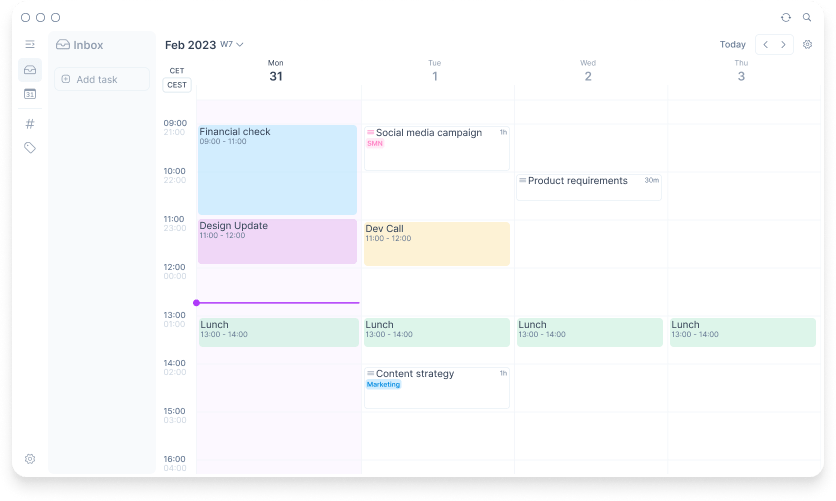
Platforms: Desktop, iOS, Android, Chrome Extension
Akiflow might seem like another productivity app with no reason to exist, but it actually has some features that are a first in the productivity space, while keeping a simple interface where you can stay focused on planning your day and completing your tasks quickly.
Akiflow lets you import tasks from many apps like Gmail, Asana, ClickUp, Monday.com, Todoist, Google Calendar, and more. There is also a Zapier and IFTTT integration that allows you to connect virtually any app that works with Akiflow. after importing your tasks, you can drag them into your calendar view where you can assign time to each, as well as when you want to complete that specific task.
on the calendar view, you can select the number of days you want to see, hide the weekends, add more calendars, share your availability with another person from your team, or lock a task to a specific timeframe in your calendar, doing so will block that time in google calendar, and mark it as Busy, or the name of the task, depending on your choice from the settings.
Akiflow also has a Command Bar. Once you press the assigned keyboard shortcut, the command bar will show up, and you can create tasks by typing, You can also create tasks by copying words from a website, and pulling up the command bar, which will prompt you to create a task with the title of the copied text. you can also type some strings to change the variables of the task, for example, typing “=2h” a the end of a task will set its duration to 2 hours, and adding “//” will let you type the tasks description, as well as “#” which will let you set the task label.
Pros:
Cons:
Akiflow Pricing: $25/month or $15/month if billed yearly. Akiflow also has 7-day free trial available, no credit card required.
Fantastical
The Best Timeboxing App for Apple Users
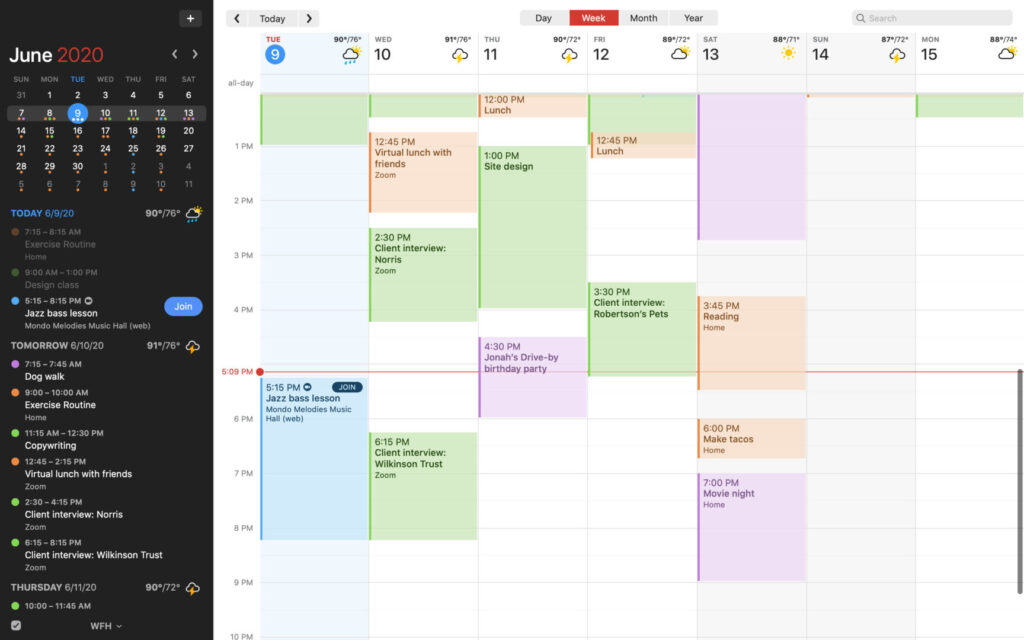
Platforms: macOS, iOS, WatchOS
If you’ve been looking for a good calendar app for IOS and Mac users for a long time, then your search stops here. Fantastical is arguably the best calendar app on the market today, and it is packed full of features that every calendar app should have, but not many do, but most importantly, it is the best-designed calendar app.
Fantastical has a practical design, where it is not so simple that it is missing features, and not too complicated that it is overwhelming. The app starts at the sidebar, which is often underutilized by other apps, instead Fantastical adds a list of reminders, as well as a simplified agenda view for all of today’s tasks, as well as a weather widget. Fantastical also has some great quality-of-life features like if an event exists in 2 calendars, Fantastical will only show it once but indicate the duplicate event by creating a striped event in the calendar.
Fantastical can pull events from calendars like iCloud, Google Calendar, Microsoft Exchange, Outlook.com, Office 365, and more! You can also subscribe to calendars from within the app like sports calendars or holidays. Fantastical also integrates with ToDoist as its main task management system.
Fantastical also has a great natural language engine that you can use to create events like other apps on this list. If you start typing “Dinner at 8 with Marie” the app automatically understands the event and the relevant information in it and will create the event with the relevant time, person, and date. You can also mention how long a task takes, and it’ll be automatically accounted for when creating the task.
The app also integrates with the Apple ecosystem really well, there is a companion app for the Apple Watch, which not many productivity apps do, and Widgets for the iPhone, which again, is often not utilized by productivity apps. Fantastical also uses an integration with the iOS keyboard to be able to share your availability with users.
Pros:
Cons:
Fantastical Pricing: 14-day free trial. Billed monthly at $5/month or $4/momth if billed annually.
Morgen
The Best Timeboxing App for Multiple Calendars
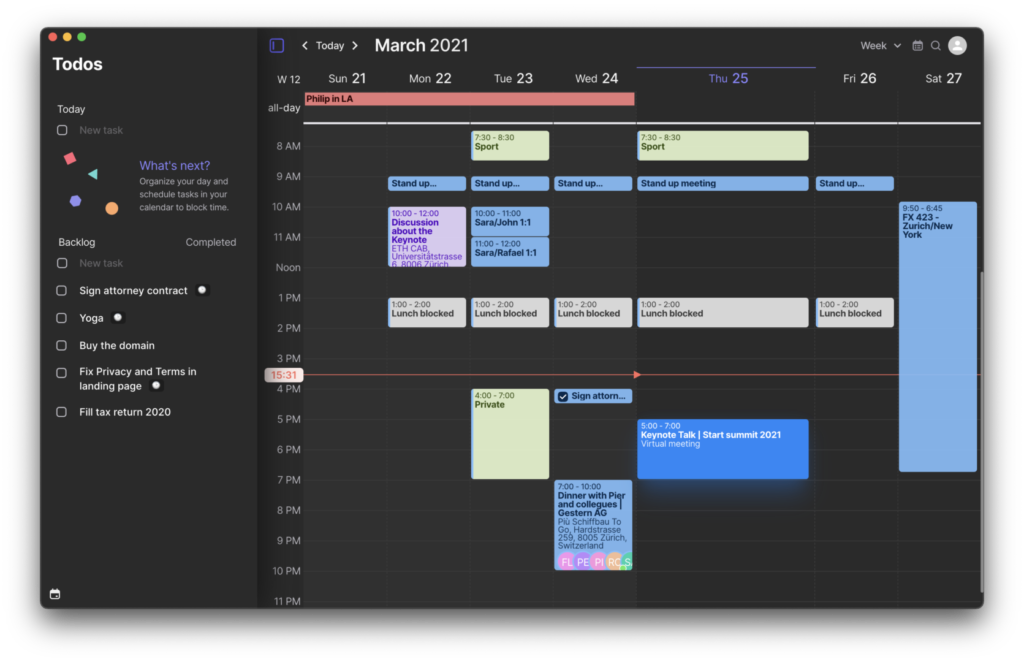
Platforms: Windows, macOS, Linux, iOS, Android
Morgen is a Desktop-based Calendar App that is made to help you manage your tasks, and reminders, as well as synchronize all aspects of your life. Morgen was founded by ETH Zurich, a leading university in science and technology that is known for its cutting-edge research and innovation. as a spin-off company.
After adding your personal and work calendars to Morgen, you’ll quickly see your dashboard fill up with your events, and this is where the unified calendar really shines, where you can see everything you’ll need to do today.
You can also timebox tasks within the Morgen app by clicking and dragging across the timeframe you want your task to be in, you can also select which calendar you want the task to be in, as well as the privacy of the task, which means the event will not reflect on your calendar, and will only show up as busy.
Clicking on any calendar event will open up a menu where you can further refine the task where you can add the task to a specific category, add attendees to the task, change the start and end time, and change your availability for the duration of the task, add or generate meeting links, as well as change the task’s name for yourself, and you can even add your meeting rooms code.
The Morgen Meeting Scheduler is one of my favorite features of this app. You are able to select timeslots to book meetings. After selecting your timeframes, you’ll be able to copy your available times as plain text, or you can create a smart meeting link. you can create one-time links, or recurring links from the app.
You can also white-label your booking page using your company logo, and a custom brand color, and if your team uses permanent meeting rooms, then you can add those as well, which lets you easily recall them and add them to tasks.
Pros:
Cons:
Morgen Pricing: Free Plan, with plans starting at $6/month or $4/month if billed yearly. Morgen has a 14-day free trial, no credit card required/
TimeCamp
The Best Time Blocking App for Time Tracking
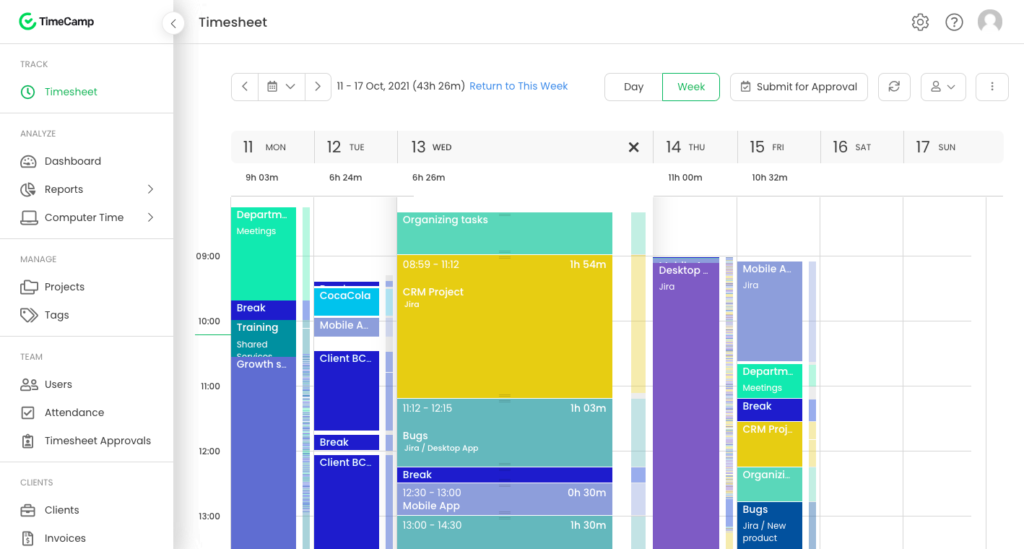
Platforms: Windows, macOS, Linux, iOS, Android, Chrome Extension
If you are running an agency and your team is usually working on billable projects for multiple clients at once, then you should check out TimeCamp. TimeCamp is an app very focused on time tracking, billing clients, and managing your team, which makes it a good option for keeping track of all of your work for different clients and being able to bill each client accordingly.
TimeCamp is mainly used by teams, but it also functions perfectly fine as a personal tool for freelancers or solo entrepreneurs who need to to track their time. TimeCamp’s best feature is automatic time tracking, which is a powerful feature that enables you to track time spent on multiple projects with one click. it works by assigning keywords to your clients or projects, and if TimeCamp detects them in window titles or URLs, it will assign this time to the proper client, which is really good if you jump between multiple clients frequently.
TimeCamp also takes care of timesheet invoicing by adding your rates, and adjustable tax rates, as well as adding the ability to pay them by using the PayPal integration, you can Export your invoices to Xero and Quickbooks, and your invoices can be shared via email, PDF or a private link. There is also an integrated budgeting system that can take care of the budget of clients for their projects by helping you set up cost and timeline budgets for each project or account, as well as notify you if your project overruns its budget.
Timesheets are also better with TimeCamp where you can approve, reject, or modify each team member’s timesheet, you can also give them feedback on issues or wrong entries, and you could also automate timesheet approval to make it easier on team managers. After timesheets get approved, they will automatically be locked, and can only be modified by team managers.
Pros:
Cons:
TimeCamp Pricing: Free Plan with a basic plan for $7/user/month and a pro plan $10/user/month
Clockwise
The Best Timeboxing App for Freeing Up Time
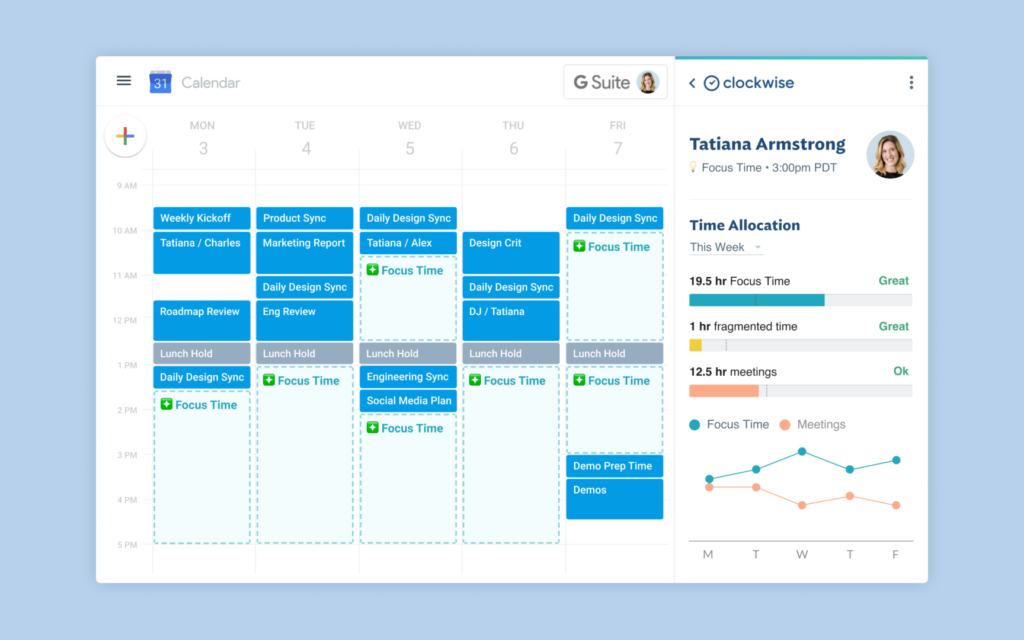
Platforms: Web, Chrome Extension
Downtime between meetings can be the difference between having a productive day and wasting half your day waiting to start your next meeting, Clockwise promises to make your day as productive as possible by rescheduling your meetings to better times, so you don’t end up wasting time by waiting for meetings.
Clockwise will reschedule meetings that the app deems flexible as well as meetings labeled as flexible manually, so you can have less downtime between meetings as well as more “Focus Time” which is a block of time of 2 or more hours with no distractions or mini tasks to be able to work on larger projects. Clockwise reschedules your meetings based on how much Focus Time you want per week, and it will try to reschedule your meetings to the least disruptive and conflicting time available.
Clockwise also has a meeting booking feature, which lets you customize a link based on factors like the length of the meeting, where you are holding the meeting, when you can hold the meeting, and whether you want to maximize Focus Time, free time, or balance of both, Clockwise will then let the attendee pick their time or your best time based on your preferences.
Clockwise lets you add flexible events so you can timebox them with your meetings, and all events in your calendar will automatically change using the built in AI. Clockwise also has an AI chatbot that you can speak with to get help with schudleing your tasks.
Clockwise has an integration with Slack, which automatically syncs your calendar with Slack, and will automatically notify other users when they are trying to speak with you, the app can also turn on Do not Disturb automatically if needed and will send you any updates regarding your calendar as well as a daily forecast of your upcoming meetings. There is also an Asana integration which will reflect any changes done in Clockwise in Asana, as well as rescheduling meetings if conflicts arise.
Pros:
Cons:
Clockwise Pricing: Free Plan with a basic plan for $6.75/user/month and a pro plan for $11.50/user/month. Plans all billed annually.
Conclusion
at the end of the day, Timeboxing can be a an effective method to save time and have a more productive workday. I would suggest many apps out ti find the one that best aligns with what you do and how you spend your workday.